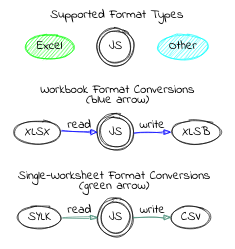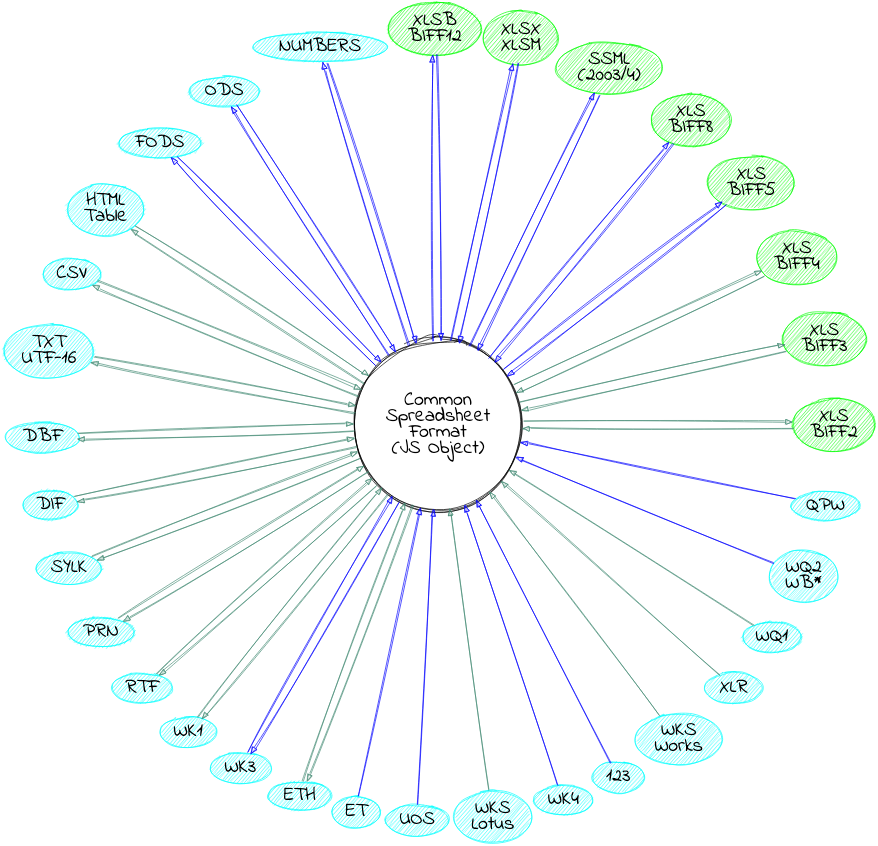SheetJS CE
SheetJS Community Edition offers battle-tested open-source solutions for extracting useful data from almost any complex spreadsheet and generating new spreadsheets that will work with legacy and modern software alike.
SheetJS Pro offers solutions beyond data processing: Edit complex templates with ease; let out your inner Picasso with styling; make custom sheets with images/graphs/PivotTables; evaluate formula expressions and port calculations to web apps; automate common spreadsheet tasks, and much more!
Simple Examples
The code editors are live -- feel free to edit! They use ReactJS components and run entirely in the web browser.
Export an HTML Table to Excel XLSX
How to add to your site (click to show)
- HTML
- React
- Make sure your table has an ID:
<table id="TableToExport">
- Include a reference to the SheetJS library in your page:
<script src="https://cdn.sheetjs.com/xlsx-0.20.3/package/dist/xlsx.full.min.js"></script>
- Add a button that users will click to generate an export
<button id="sheetjsexport"><b>Export as XLSX</b></button>
- Add an event handler for the
clickevent to export table data to XLSX:
<script>
document.getElementById("sheetjsexport").addEventListener('click', function() {
/* Create worksheet from HTML DOM TABLE */
var wb = XLSX.utils.table_to_book(document.getElementById("TableToExport"));
/* Export to file (start a download) */
XLSX.writeFile(wb, "SheetJSTable.xlsx");
});
</script>
This example assumes you have an existing project with an HTML TABLE element:
function App() {
return ( <>
<h3>SheetJS Table</h3>
<table>
<tr><td colSpan="3">SheetJS Table Export</td></tr>
<tr><td>Author</td><td>ID</td><td>你好!</td></tr>
<tr><td>SheetJS</td><td>7262</td><td>வணக்கம்!</td></tr>
<tr><td colSpan="3">
<a href="//sheetjs.com">Powered by SheetJS</a>
</td></tr>
</table>
</> )
}
export default App;
If you are starting from scratch, create a new ViteJS + ReactJS project:
npm create vite@latest -- sheetjs-react --template react --default
cd sheetjs-react
npm install
npm run dev
Replace src/App.jsx with the sample component.
- Install the SheetJS library using a package manager:
- npm
- pnpm
- Yarn
npm i --save https://cdn.sheetjs.com/xlsx-0.20.3/xlsx-0.20.3.tgz
pnpm install --save https://cdn.sheetjs.com/xlsx-0.20.3/xlsx-0.20.3.tgz
yarn add https://cdn.sheetjs.com/xlsx-0.20.3/xlsx-0.20.3.tgz
- Ensure that your component script imports
useReffrom thereactlibrary:
import { useRef } from "react";
- Add the following line at the top of your component script:
import { utils, writeFileXLSX } from "xlsx";
- Create a ref in the body of your function component:
function App() {
const tbl = useRef(null);
// ...
- Attach the ref to the table element:
function App() {
// ...
return (
{/*...*/}
<table ref={tbl}>
{/*...*/}
- Add a button with a click handler that will export table data to XLSX:
function App() {
// ...
return (
{/*...*/}
<button onClick={() => {
// generate workbook from table element
const wb = utils.table_to_book(tbl.current);
// write to XLSX
writeFileXLSX(wb, "SheetJSReactExport.xlsx");
}}>Export XLSX</button>
{/*...*/}
How to automate with NodeJS (click to show)
The "Headless Automation" demo includes complete examples
using the puppeteer and playwright browser automation frameworks.
Live Example (click to hide)
This example uses a ReactJS ref to reference the HTML TABLE element. ReactJS
details are covered in the ReactJS demo
/* The live editor requires this function wrapper */ function Table2XLSX(props) { /* reference to the table element */ const tbl = React.useRef(); /* Callback invoked when the button is clicked */ const xport = React.useCallback(() => { /* Create worksheet from HTML DOM TABLE */ const wb = XLSX.utils.table_to_book(tbl.current); /* Export to file (start a download) */ XLSX.writeFile(wb, "SheetJSTable.xlsx"); }); return ( <> <table ref={tbl}><tbody> <tr><td colSpan="3">SheetJS Table Export</td></tr> <tr><td>Author</td><td>ID</td><td>你好!</td></tr> <tr><td>SheetJS</td><td>7262</td><td>வணக்கம்!</td></tr> <tr><td colSpan="3"> <a href="//sheetjs.com">Powered by SheetJS</a> </td></tr> </tbody></table> <button onClick={xport}><b>Export XLSX!</b></button> </> ); }
SheetJS Pro Basic extends this export with support for CSS styling and rich text.
Download and Preview Apple Numbers Workbooks
How to add to your site (click to show)
- Create a container DIV for the table:
<div id="TableContainer"></div>
- Include a reference to the SheetJS library in your page:
<script src="https://cdn.sheetjs.com/xlsx-0.20.3/package/dist/xlsx.full.min.js"></script>
- Add a script block to download and update the page:
<script>
(async() => {
/* replace with the URL of the file */
const URL_TO_DOWNLOAD = "https://docs.sheetjs.com/pres.numbers";
const ab = await (await fetch(URL_TO_DOWNLOAD)).arrayBuffer();
/* Parse file and get first worksheet */
const wb = XLSX.read(ab);
const wsname = wb.SheetNames[0];
const ws = wb.Sheets[wsname];
/* Generate HTML */
var output = document.getElementById("TableContainer");
output.innerHTML = XLSX.utils.sheet_to_html(ws);
})();
</script>
Live Example (click to hide)
This demo processes https://docs.sheetjs.com/pres.numbers
/* The live editor requires this function wrapper */ function NUMBERS2HTML(props) { const [__html, setHTML] = React.useState(""); /* Fetch and update HTML */ React.useEffect(() => { (async() => { /* Fetch file */ const f = await fetch("https://docs.sheetjs.com/pres.numbers"); const ab = await f.arrayBuffer(); /* Parse file */ const wb = XLSX.read(ab); const ws = wb.Sheets[wb.SheetNames[0]]; /* Generate HTML */ setHTML(XLSX.utils.sheet_to_html(ws)); })(); }, []); return ( <div dangerouslySetInnerHTML={{ __html }}/> ); }
SheetJS Pro Basic extends this import with support for CSS styling and rich text.
Preview a workbook on your device
Live Example (click to hide)
This example starts from a CSV string. Use the File Input element to select a workbook to load. Use the "Export XLSX" button to write the table to XLSX.
/* The live editor requires this function wrapper */ function Tabeller(props) { const [__html, setHTML] = React.useState(""); /* Load sample data once */ React.useEffect(() => { /* Starting CSV data -- change data here */ const csv = `\ This,is,a,Test வணக்கம்,สวัสดี,你好,가지마 1,2,3,4`; /* Parse CSV into a workbook object */ const wb = XLSX.read(csv, {type: "string"}); /* Get the worksheet (default name "Sheet1") */ const ws = wb.Sheets.Sheet1; /* Create HTML table */ setHTML(XLSX.utils.sheet_to_html(ws, { id: "tabeller" })); }, []); return ( <> {/* Import Button */} <input type="file" onChange={async(e) => { /* get data as an ArrayBuffer */ const file = e.target.files[0]; const data = await file.arrayBuffer(); /* parse and load first worksheet */ const wb = XLSX.read(data); const ws = wb.Sheets[wb.SheetNames[0]]; setHTML(XLSX.utils.sheet_to_html(ws, { id: "tabeller" })); }}/> {/* Export Button */} <button onClick={() => { /* Create worksheet from HTML DOM TABLE */ const table = document.getElementById("tabeller"); const wb = XLSX.utils.table_to_book(table); /* Export to file (start a download) */ XLSX.writeFile(wb, "SheetJSIntro.xlsx"); }}><b>Export XLSX!</b></button> {/* Show HTML preview */} <div dangerouslySetInnerHTML={{ __html }}/> </> ); }
Browser Testing
The test suite is regularly run against a number of modern and legacy browsers using Sauce Labs.
The following chart shows test results on 2025-05-15 for version 0.20.3:
In previous runs, tests passed in:
- Internet Explorer 6 - 11
- Chrome versions starting from 26
- Safari iOS versions starting from 8
- Android Browser versions starting from 5.1
- Safari macOS versions starting from 6
- Edge 13 - 18 and versions starting from 79
- Konqueror 22
Sauce Labs has removed many legacy browser versions over the years. SheetJS LLC still maintains testing infrastructure for legacy deployments. Questions about legacy browsers should be asked in the SheetJS chat.
For continued support with relevant runtimes including Salesforce LWC, NetSuite SuiteScripts, and Adobe ExtendScript, SheetJS libraries include fallbacks and shims that help preserve support in legacy browser environments.
Supported File Formats
"File Formats" lists the supported file formats.