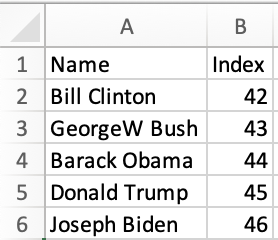Arrays of Data
Arrays of objects are a common data format in JavaScript database connectors and other general data sources.
Numeric datasets commonly use arrays of arrays of numbers.
The "Data Storage" section gives a general overview of common array formats in JavaScript.
The "Functions" section describes the related functions.
Data Storage
Array of Arrays
The spiritual equivalent of the grid in JavaScript is an array of arrays:
| Spreadsheet | Array of Arrays |
|---|---|
| |
Each array within the structure corresponds to one row. Individual data points can be read by indexing by row index and by column index:
var aoa = [
["Name", "Index"],
["Bill Clinton", 42],
["GeorgeW Bush", 43],
["Barack Obama", 44],
["Donald Trump", 45],
["Joseph Biden", 46]
];
var value_at_B4 = aoa[3][1]; // 44
var value_at_A2 = aoa[1][0]; // Bill Clinton
Arrays of Objects
Arrays of objects are commonly used to represent rows from a database:
| Spreadsheet | Array of Objects |
|---|---|
| |
Each object within the structure corresponds to one data row. The first row of the spreadsheet is interpreted as the header row.
Functions
The "Input" subsections describe functions that generate SheetJS worksheet objects from arrays of data.
The "Array Output" subsection defines functions that extract data from SheetJS worksheet objects.
Example Sheet
The live examples are based on the following worksheet:
| S | h | e | e | t | J | S |
| 1 | 2 | 5 | 6 | 7 | ||
| 2 | 3 | 6 | 7 | 8 | ||
| 3 | 4 | 7 | 8 | 9 | ||
| 4 | 5 | 6 | 7 | 8 | 9 | 0 |
This table includes duplicate column labels ("e" and "S" appear twice in the first row) and gaps (three data rows have missing fields).
Array of Arrays Input
Create a worksheet from an array of arrays
var ws = XLSX.utils.aoa_to_sheet(aoa, opts);
XLSX.utils.aoa_to_sheet takes an array of arrays of JS values and returns a
worksheet resembling the input data. Values are interpreted as follows:
- Numbers, Booleans and Strings are stored as the corresponding types.
- Date objects are stored as Date cells or date codes (see
cellDatesoption) - Array holes and explicit
undefinedvalues are skipped. nullvalues may be stubbed (seesheetStubsandnullErroroptions)- Cell objects are used as-is.
The function takes an options argument:
| Option Name | Default | Description |
|---|---|---|
dateNF | FMT 14 | Use specified date format in string output |
cellDates | false | Store dates as type d (default is n) |
sheetStubs | false | Create cell objects of type z for null values |
nullError | false | If true, emit #NULL! error cells for null values |
UTC | false | If true, dates are interpreted using UTC methods ** |
dense | false | Emit dense sheets |
UTC option is explained in "Dates"
The following live example reproduces the example worksheet:
function SheetJSExportAOA() { /* array of arrays of data */ var aoa = [ ["S", "h", "e", "e", "t", "J", "S"], [ 1, 2, , , 5, 6, 7], [ 2, 3, , , 6, 7, 8], [ 3, 4, , , 7, 8, 9], [ 4, 5, 6, 7, 8, 9, 0] ]; return ( <button onClick={() => { /* create worksheet */ var ws = XLSX.utils.aoa_to_sheet(aoa); /* create workbook and export */ var wb = XLSX.utils.book_new(); XLSX.utils.book_append_sheet(wb, ws, "Sheet1"); XLSX.writeFile(wb, "SheetJSExportAOA.xlsx"); }}>Click to export Array of Arrays</button> ); }
Add data from an array of arrays to an existing worksheet
XLSX.utils.sheet_add_aoa(ws, aoa, opts);
XLSX.utils.sheet_add_aoa takes an array of arrays of JS values and updates an
existing worksheet object. It follows the same process as aoa_to_sheet and
accepts an options argument:
| Option Name | Default | Description |
|---|---|---|
dateNF | FMT 14 | Use specified date format in string output |
cellDates | false | Store dates as type d (default is n) |
sheetStubs | false | Create cell objects of type z for null values |
nullError | false | If true, emit #NULL! error cells for null values |
origin | Use specified cell as starting point (see below) | |
UTC | false | If true, dates are interpreted using UTC methods ** |
UTC option is explained in "Dates"
origin is expected to be one of:
origin | Description |
|---|---|
| (cell object) | Use specified cell (cell object) |
| (string) | Use specified cell (A1-Style cell) |
| (number >= 0) | Start from the first column at specified row (0-indexed) |
| -1 | Append to bottom of worksheet starting on first column |
| (default) | Start from cell A1 |
The example worksheet can be built up in the following order:
| Spreadsheet | Operations | |||||||||||||||||||||||||||||||||||
|---|---|---|---|---|---|---|---|---|---|---|---|---|---|---|---|---|---|---|---|---|---|---|---|---|---|---|---|---|---|---|---|---|---|---|---|---|
|
|
/* Start from an empty worksheet */
var ws = XLSX.utils.aoa_to_sheet([[]]);
/* First row */
XLSX.utils.sheet_add_aoa(ws, [ "SheetJS".split("") ], {origin: "A1"});
/* Write data starting at A2 */
XLSX.utils.sheet_add_aoa(ws, [[1,2], [2,3], [3,4]], {origin: "A2"});
/* Write data starting at E2 */
XLSX.utils.sheet_add_aoa(ws, [[5,6,7], [6,7,8], [7,8,9]], {origin:{r:1, c:4}});
/* Append row */
XLSX.utils.sheet_add_aoa(ws, [[4,5,6,7,8,9,0]], {origin: -1});
function SheetJSAddAOA() { return ( <button onClick={() => { /* Start from an empty worksheet */ var ws = XLSX.utils.aoa_to_sheet([[]]); /* First row */ XLSX.utils.sheet_add_aoa(ws, [ "SheetJS".split("") ], {origin: "A1"}); /* Write data starting at A2 */ XLSX.utils.sheet_add_aoa(ws, [[1,2], [2,3], [3,4]], {origin: "A2"}); /* Write data starting at E2 */ XLSX.utils.sheet_add_aoa(ws, [[5,6,7], [6,7,8], [7,8,9]], {origin:{r:1, c:4}}); /* Append row */ XLSX.utils.sheet_add_aoa(ws, [[4,5,6,7,8,9,0]], {origin: -1}); /* create workbook and export */ var wb = XLSX.utils.book_new(); XLSX.utils.book_append_sheet(wb, ws, "Sheet1"); XLSX.writeFile(wb, "SheetJSAddAOA.xlsx"); }}>Click to export Array of Arrays</button> ); }
Array of Objects Input
Create a worksheet from an array of objects
var ws = XLSX.utils.json_to_sheet(aoo, opts);
XLSX.utils.json_to_sheet takes an array of objects and returns a worksheet
with automatically-generated "headers" based on the keys of the objects. The
default column order is determined by the first appearance of the field using
Object.keys. The function accepts an options argument:
| Option Name | Default | Description |
|---|---|---|
header | Use specified field order (default Object.keys) ** | |
dateNF | FMT 14 | Use specified date format in string output |
cellDates | false | Store dates as type d (default is n) |
skipHeader | false | If true, do not include header row in output |
nullError | false | If true, emit #NULL! error cells for null values |
UTC | false | If true, dates are interpreted using UTC methods ** |
dense | false | Emit dense sheets |
UTC option is explained in "Dates"
All fields from each row will be written! header hints at a particular order
but is not exclusive. To remove fields from the export, filter the data source.
Some data sources have special options to filter properties. For example,
MongoDB will add the _id field when finding data from a collection:
const aoo_with_id = await coll.find({}).toArray();
const ws = XLSX.utils.json_to_sheet(aoo_with_id); // includes _id column
This can be filtered out through the projection property:
const aoo = await coll.find({}, {projection:{_id:0}}).toArray(); // no _id !
const ws = XLSX.utils.json_to_sheet(aoo);
If a data source does not provide a filter option, it can be filtered manually:
const aoo = data.map(obj => Object.fromEntries(Object.entries(obj).filter(r => headers.indexOf(r[0]) > -1)));
- If
headeris an array, missing keys will be added in order of first use. - Cell types are deduced from the type of each value. For example, a
Dateobject will generate a Date cell, while a string will generate a Text cell. - Null values will be skipped by default. If
nullErroris true, an error cell corresponding to#NULL!will be written to the worksheet.
function SheetJSExportAOO() { /* array of arrays of data */ var aoo = [ { Name: "Bill Clinton", Index: 42 }, { Name: "GeorgeW Bush", Index: 43 }, { Name: "Barack Obama", Index: 44 }, { Name: "Donald Trump", Index: 45 }, { Name: "Joseph Biden", Index: 46 } ]; return ( <button onClick={() => { /* create worksheet */ var ws = XLSX.utils.json_to_sheet(aoo); /* create workbook and export */ var wb = XLSX.utils.book_new(); XLSX.utils.book_append_sheet(wb, ws, "Sheet1"); XLSX.writeFile(wb, "SheetJSExportAOO.xlsx"); }}>Click to export Array of Objects</button> ); }
The example sheet cannot be reproduced using plain objects since JS object keys must be unique.
Typically the original data source will have different column names. After
writing with json_to_sheet, the aoa_to_sheet method can rewrite the headers:
/* original array of objects */
var data = [
{ S:1, h:2, t:5, J:6, S_1:7 },
{ S:2, h:3, t:6, J:7, S_1:8 },
{ S:3, h:4, t:7, J:8, S_1:9 },
{ S:4, h:5, e:6, e_1:7, t:8, J:9, S_1:0 },
];
/* column order for the generated worksheet */
// | A | B | C | D | E | F | G |
var data_headers = [ "S", "h", "e", "e_1", "t", "J", "S_1" ];
/* new headers for the first row of the worksheet */
// | A | B | C | D | E | F | G |
var new_headers = [ "S", "h", "e", "e", "t", "J", "S" ];
/* write data with using data headers */
var ws = XLSX.utils.json_to_sheet(data, { header: data_headers });
/* replace first row */
XLSX.utils.sheet_add_aoa(worksheet, [new_headers], { origin: "A1" });
Add data from an array of objects to an existing worksheet
XLSX.utils.sheet_add_json(ws, aoo, opts);
XLSX.utils.sheet_add_json takes an array of objects and updates an existing
worksheet object. It follows the same process as json_to_sheet and accepts
an options argument:
| Option Name | Default | Description |
|---|---|---|
header | Use specified column order (default Object.keys) | |
dateNF | FMT 14 | Use specified date format in string output |
cellDates | false | Store dates as type d (default is n) |
skipHeader | false | If true, do not include header row in output |
nullError | false | If true, emit #NULL! error cells for null values |
origin | Use specified cell as starting point (see below) | |
UTC | false | If true, dates are interpreted using UTC methods ** |
UTC option is explained in "Dates"
origin is expected to be one of:
origin | Description |
|---|---|
| (cell object) | Use specified cell (cell object) |
| (string) | Use specified cell (A1-Style cell) |
| (number >= 0) | Start from the first column at specified row (0-indexed) |
| -1 | Append to bottom of worksheet starting on first column |
| (default) | Start from cell A1 |
This example worksheet can be built up in the order A1:G1, A2:B4, E2:G4, A5:G5:
/* Start from an empty worksheet */
var ws = XLSX.utils.aoa_to_sheet([[]]);
/* Header order */
var header = ["A", "B", "C", "D", "E", "F", "G"];
/* First row */
XLSX.utils.sheet_add_json(ws, [
{ A: "S", B: "h", C: "e", D: "e", E: "t", F: "J", G: "S" }
], {header: header, skipHeader: true});
/* Write data starting at A2 */
XLSX.utils.sheet_add_json(ws, [
{ A: 1, B: 2 }, { A: 2, B: 3 }, { A: 3, B: 4 }
], {header: header, skipHeader: true, origin: "A2"});
/* Write data starting at E2 */
XLSX.utils.sheet_add_json(ws, [
{ A: 5, B: 6, C: 7 }, { A: 6, B: 7, C: 8 }, { A: 7, B: 8, C: 9 }
], {header: ["A", "B", "C"], skipHeader: true, origin: { r: 1, c: 4 }});
/* Append row */
XLSX.utils.sheet_add_json(ws, [
{ A: 4, B: 5, C: 6, D: 7, E: 8, F: 9, G: 0 }
], {header: header, skipHeader: true, origin: -1});
If the header option is an array, sheet_add_json and sheet_to_json will
append missing elements.
This design enables consistent header order across calls:
function SheetJSHeaderOrder() { /* Use shared header */ const header = []; const ws1 = XLSX.utils.json_to_sheet([ {C: 2, D: 3}, ], {header}); XLSX.utils.sheet_add_json(ws1, [ {D: 1, C: 4}, ], {header, origin: -1, skipHeader: true}); /* only use header in first call */ const ws2 = XLSX.utils.json_to_sheet([ {C: 2, D: 3}, ], {header:[]}); XLSX.utils.sheet_add_json(ws2, [ {D: 1, C: 4}, ], {origin: -1, skipHeader: true}); return (<pre> <b>Objects</b> {"\n[\n { C: 2, D: 3 },\n { D: 1, C: 4 } // different key order\n]\n"}<br/> <b>Worksheet when same `header` array is passed to `sheet_add_json`</b> <div dangerouslySetInnerHTML={{__html:XLSX.utils.sheet_to_html(ws1)}}/> <i>New contents of `header`</i><br/> {JSON.stringify(header)}<br/> <br/> <b>Worksheet when no `header` property is passed to `sheet_add_json`</b> <div dangerouslySetInnerHTML={{__html:XLSX.utils.sheet_to_html(ws2)}}/> </pre>) }
Array Output
- JavaScript
- TypeScript
var arr = XLSX.utils.sheet_to_json(ws, opts);
var aoa = XLSX.utils.sheet_to_json(ws, {header: 1, ...other_opts});
TypeScript types are purely informational. They are not included at run time
and do not influence the behavior of the sheet_to_json function.
sheet_to_json does not perform field validation!
The main type signature treats each row as any:
const data: any[] = XLSX.utils.sheet_to_json(ws, opts);
The any[][] overload is designed for use with header: 1 (array of arrays):
const aoa: any[][] = XLSX.utils.sheet_to_json(ws, { header: 1, ...other_opts });
An interface can be passed as a generic parameter. sheet_to_json will still
return an array of plain objects (the types do not affect runtime behavior):
interface President {
Name: string;
Index: number;
}
const data: President[] = XLSX.utils.sheet_to_json<President>(ws);
XLSX.utils.sheet_to_json generates an array of JS objects. The function takes
an options argument:
| Option Name | Default | Description |
|---|---|---|
raw | true | Use raw values (true) or formatted strings (false) |
range | ** | Override Range (see table below) |
header | Control output format (see table below) | |
dateNF | FMT 14 | Use specified date format in string output |
defval | Use specified value in place of null or undefined | |
blankrows | ** | Include blank lines in the output ** |
skipHidden | false | Do not generate objects for hidden rows/columns |
UTC | false | If true, dates will be correct in UTC ** |
rawonly affects cells which have a format code (.z) field or a formatted text (.w) field.- If
headeris specified, the first row is considered a data row; ifheaderis not specified, the first row is the header row and not considered data. - When
headeris not specified, the conversion will automatically disambiguate header entries by affixing_and a count starting at1. For example, if three columns have headerfoothe output fields arefoo,foo_1,foo_2 nullvalues are returned whenrawis true but are skipped when false.- If
defvalis not specified, null and undefined values are skipped normally. If specified, all null and undefined points will be filled withdefval - When
headeris1, the default is to generate blank rows.blankrowsmust be set tofalseto skip blank rows. - When
headeris not1, the default is to skip blank rows.blankrowsmust be true to generate blank rows - UTC option is explained in "Dates"
range is expected to be one of:
range | Description |
|---|---|
| (number) | Use worksheet range but set starting row to the value |
| (string) | Use specified range (A1-Style bounded range string) |
| (default) | Use worksheet range (ws['!ref']) |
header is expected to be one of:
header | Description |
|---|---|
1 | Generate an array of arrays |
"A" | Row object keys are literal column labels |
| array of strings | Use specified strings as keys in row objects |
| (default) | Read and disambiguate first row as keys |
- If header is not
1, the row object will contain the non-enumerable property__rowNum__that represents the row of the sheet corresponding to the entry. - If header is an array, the keys will not be disambiguated. This can lead to unexpected results if the array values are not unique!
For the example worksheet:
function SheetJSToJSON() { /* original data */ var ws = XLSX.utils.aoa_to_sheet([ ["S", "h", "e", "e", "t", "J", "S"], [ 1, 2, , , 5, 6, 7], [ 2, 3, , , 6, 7, 8], [ 3, 4, , , 7, 8, 9], [ 4, 5, 6, 7, 8, 9, 0] ]); /* display JS objects with some whitespace */ const aoo = o => o.map(r => " " + JSON.stringify(r).replace(/,"/g, ', "').replace(/:/g, ": ").replace(/"([A-Za-z_]\w*)":/g, '$1:')).join("\n"); const aoa = o => o.map(r => " " + JSON.stringify(r).replace(/,/g, ', ').replace(/null/g, "")).join("\n"); return ( <pre> <b>Worksheet (as HTML)</b> <div dangerouslySetInnerHTML={{__html: XLSX.utils.sheet_to_html(ws)}}/> <b>XLSX.utils.sheet_to_json(ws, {'{'} header: 1 {'}'}) [array of arrays]</b><br/> [<br/>{aoa(XLSX.utils.sheet_to_json(ws, { header: 1 }))}<br/>]<br/><br/> <b>XLSX.utils.sheet_to_json(ws) [objects with header disambiguation]</b><br/> [<br/>{aoo(XLSX.utils.sheet_to_json(ws))}<br/>]<br/><br/> <b>XLSX.utils.sheet_to_json(ws, {'{'} header: "A" {'}'}) [column names as keys]</b><br/> [<br/>{aoo(XLSX.utils.sheet_to_json(ws, { header: "A" }))}<br/>]<br/><br/> <b>XLSX.utils.sheet_to_json(ws, {'{'} header: ["A","E","I","O","U","6","9"] {'}'})</b><br/> [<br/>{aoo(XLSX.utils.sheet_to_json(ws, { header: ["A","E","I","O","U","6","9"] }))}<br/>]<br/> </pre> ); }