Bun
Package tarballs are available on https://cdn.sheetjs.com.
https://cdn.sheetjs.com/xlsx-0.20.3/xlsx-0.20.3.tgz is the URL for version 0.20.3
Great open source software grows with user tests and reports. Any issues should be reported to the Bun project for further diagnosis.
Installation
Tarballs can be directly installed with bun install:
bun rm xlsx
bun install https://cdn.sheetjs.com/xlsx-0.20.3/xlsx-0.20.3.tgz
Watch the repo or subscribe to the RSS feed to be notified when new versions are released!
Vendoring
For general stability, "vendoring" modules is the recommended approach:
- Remove any existing dependency on a project named
xlsx:
bun rm xlsx
Download the tarball (
xlsx-0.20.3.tgz) for the desired version. The current version is available at https://cdn.sheetjs.com/xlsx-0.20.3/xlsx-0.20.3.tgz
-
Create a
vendorsubfolder at the root of your project and move the tarball to that folder. Add it to your project repository. -
Install the tarball:
bun install file:vendor/xlsx-0.20.3.tgz
The package will be installed and accessible as xlsx.
Usage
The package supports CommonJS require and ESM import module systems.
It is strongly recommended to use CommonJS in Bun.
CommonJS require
By default, the module supports require and it will automatically add support
for encodings, streams and file system access:
const { readFile } = require("xlsx");
const wb = readFile("pres.numbers"); // works!
In the BunJS REPL, require incorrectly loads the ESM build.
ESM import
When importing the library using ESM import statements, the native NodeJS
modules are not loaded. They must be added manually:
import * as XLSX from 'xlsx';
/* load 'fs' for readFile and writeFile support */
import * as fs from 'fs';
XLSX.set_fs(fs);
/* load 'stream' for stream support */
import { Readable } from 'stream';
XLSX.stream.set_readable(Readable);
/* load the codepage support library for extended support with older formats */
import * as cpexcel from 'xlsx/dist/cpexcel.full.mjs';
XLSX.set_cptable(cpexcel);
Bundling
For server-side scripts, bun build can pre-optimize dependencies. The Bun
builder requires a proper package.json that includes the SheetJS dependency.
This demo was last tested in the following deployments:
| Architecture | BunJS | Date |
|---|---|---|
darwin-x64 | 1.2.8 | 2025-03-31 |
darwin-arm | 1.2.7 | 2025-03-30 |
win11-x64 | 1.2.8 | 2025-04-17 |
win11-arm | 1.2.3 | 2025-02-23 |
linux-x64 | 1.2.10 | 2025-04-21 |
linux-arm | 1.2.2 | 2025-02-16 |
BunJS on Windows on ARM uses the X64 compatibility layer.
- Create a new project:
mkdir sheetjs-bun-dle
cd sheetjs-bun-dle
echo "{}" > package.json
The PowerShell file redirect will use the UTF-16 LE encoding. Bun does not
support the encoding and will fail to install the package:
bun add v1.1.42 (50eec002)
1 | ��
^
error: Unexpected ��
at ���������������������������������������������:1:1
The file must be resaved in UTF8 (without BOM) or ASCII.
- Open
package.jsonin VSCodium.
The current encoding is displayed in the lower-right corner:

-
Click the displayed encoding.
-
In the "Select Action" popup, select "Save with Encoding"
-
In the new list, select
UTF-8 utf8:
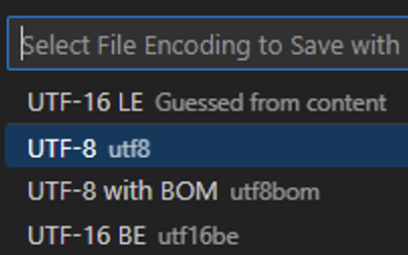
VSCodium will automatically re-save the file.
- Install the SheetJS package tarball:
bun install https://cdn.sheetjs.com/xlsx-0.20.3/xlsx-0.20.3.tgz
In some test runs, the command failed with a module resolution error:
error: https://cdn.sheetjs.com/xlsx-0.20.3/xlsx-0.20.3.tgz failed to resolve
The workaround is to prepend xlsx@ to the URL:
bun install xlsx@https://cdn.sheetjs.com/xlsx-0.20.3/xlsx-0.20.3.tgz
- Save the following script to
SheetJSBun.js:
import * as XLSX from 'xlsx';
import * as fs from 'fs';
XLSX.set_fs(fs);
/* fetch JSON data and parse */
const url = "https://docs.sheetjs.com/executive.json";
const raw_data = await (await fetch(url)).json();
/* filter for the Presidents */
const prez = raw_data.filter(row => row.terms.some(term => term.type === "prez"));
/* sort by first presidential term */
prez.forEach(row => row.start = row.terms.find(term => term.type === "prez").start);
prez.sort((l,r) => l.start.localeCompare(r.start));
/* flatten objects */
const rows = prez.map(row => ({
name: row.name.first + " " + row.name.last,
birthday: row.bio.birthday
}));
/* generate worksheet and workbook */
const worksheet = XLSX.utils.json_to_sheet(rows);
const workbook = XLSX.utils.book_new();
XLSX.utils.book_append_sheet(workbook, worksheet, "Dates");
/* fix headers */
XLSX.utils.sheet_add_aoa(worksheet, [["Name", "Birthday"]], { origin: "A1" });
/* calculate column width */
const max_width = rows.reduce((w, r) => Math.max(w, r.name.length), 10);
worksheet["!cols"] = [ { wch: max_width } ];
/* create an XLSX file and try to save to Presidents.xlsx */
XLSX.writeFile(workbook, "Presidents.xlsx");
- Bundle the script with
bun build:
bun build --target=bun SheetJSBun.js --outfile=app.js
This procedure will generate app.js.
- Remove the module artifacts and original script:
rm package.json bun.lock bun.lockb SheetJSBun.js
rm -rf ./node_modules
PowerShell does not support rm -rf. Instead, each file must be removed:
rm package.json
rm bun.lock
rm bun.lockb
rm SheetJSBun.js
rm .\\node_modules -r -fo
At this point, app.js will be the only file in the project folder.
- Run the script:
bun app.js
If the script succeeded, the file Presidents.xlsx will be created. That file
can be opened in a spreadsheet editor. If a spreadsheet editor is unavailable,
the contents can be displayed using the xlsx-cli tool:
bunx xlsx-cli Presidents.xlsx