Contributing
Due to the precarious nature of the Open Specifications Promise, it is very important to ensure code is cleanroom.
The Contribution Notes should be perused before contributing code.
File organization (click to show)
Folders:
| folder | contents |
|---|---|
bin | server-side bin scripts (xlsx.njs) |
bits | raw source files that make up the final script |
dist | dist files for web browsers and nonstandard JS environments |
misc | miscellaneous supporting scripts |
modules | TypeScript source files that generate some of the bits |
packages | Support libraries and tools |
test_files | test files (pulled from the test artifacts distribution) |
tests | browser tests (run make ctest to rebuild) |
types | TypeScript definitions and tests |
After cloning the repo, running make help will display a list of commands.
Setup
These instructions will cover system configuration, cloning the source repo, building, reproducing official releases, and running NodeJS and browser tests.
These instructions were tested on the following platforms:
| Platform | Architecture | Test Date |
|---|---|---|
| Linux (Ubuntu Linux x64) | linux-x64 | 2025-07-06 |
| Linux (Debian Linux AArch64) | linux-arm | 2025-01-14 |
| MacOS 15.3 (x64) | darwin-x64 | 2025-03-31 |
| MacOS 15.2 (ARM64) | darwin-arm | 2025-03-07 |
| Windows 11 (x64) + WSL Ubuntu | win11-x64 | 2025-06-20 |
| Windows 11 (ARM) + WSL Ubuntu | win11-arm | 2025-02-23 |
With some additional dependencies, the unminified scripts are reproducible and tests will pass in Windows XP with NodeJS 5.10.0.
Install dependencies
OS-Specific Setup
- Windows WSL
- MacOS
- Linux
A) Ensure WSL ("WSL 2" in Windows 10) and the Ubuntu distribution are installed.
Installation Notes (click to hide)
In "Turn Windows features on or off", all available features from the following list should be enabled:
- "Hyper-V" (if the option is available)
- "Virtual Machine Platform"
- "Windows Hypervisor Platform"
- "Windows Subsystem for Linux"
The WSL requirements have changed over the years. To be safe, it is recommended to install every listed feature that is available for the Windows version.
The following PowerShell command updates WSL:
wsl --update
The following PowerShell command installs Ubuntu within WSL:
wsl --install Ubuntu
In some versions of wsl, the -d flag must be specified:
wsl --install -d Ubuntu
In some tests, the install failed with a WSL_E_DEFAULT_DISTRO_NOT_FOUND error.
The resolution is to switch to WSL1, install, and switch back to WSL2:
wsl --set-default-version 1
wsl --install Ubuntu
wsl --set-default-version 2
wsl --install Ubuntu
In Windows 11 24H2, the wsl commands may fail with the following message:
Class not registered
Error code: Wsl/CallMsi/Install/REGDB_E_CLASSNOTREG
WSL should be manually installed. Once installed, WSL2 should be activated:
wsl --set-default-version 2
wsl --install -d Ubuntu
WSL will not run in a Windows on ARM VM on computers with the M1 CPU
Apple Silicon M1 processors do not support nested virtualization.
M2 processors do support nested virtualization. SheetJS users have reported success with Windows on ARM running on computers with the M2 Max CPU.
B) Install NVM within WSL:
sudo apt-get install curl
curl -o- https://raw.githubusercontent.com/nvm-sh/nvm/master/install.sh | bash
C) Exit the WSL session and start a new session
D) Install NodeJS 16 using NVM:
nvm install 16
nvm use 16
E) Clone the js-crc32 repo
git clone https://git.sheetjs.com/sheetjs/js-crc32
On Windows 10, this clone may fail due to issues with core.filemode:
fatal: could not set 'core.filemode' to 'false'
The main drive must be remounted with the metadata option:
cd /
sudo umount /mnt/c
sudo mount -t drvfs C: /mnt/c -o metadata
cd -
If this clone fails with an error message that mentions SSL or secure connection or certificates, build and install a version of Git with proper SSL support:
: # Git does not support OpenSSL out of the box, must do this
curl -LO https://github.com/niko-dunixi/git-openssl-shellscript/raw/main/compile-git-with-openssl.sh
chmod +x compile-git-with-openssl.sh
./compile-git-with-openssl.sh
F) Set git config core.autocrlf setting to false. The following commands
should be run twice, once within PowerShell (if Git for Windows is installed)
and once within WSL bash:
git config --global --add core.autocrlf false
git config --global --unset core.autocrlf true
G) Run unzip within WSL:
unzip
If the program is missing, install manually:
sudo apt-get install -y unzip
H) Run make within WSL:
make
If the program is missing, install manually:
sudo apt-get install -y make
A) Open a terminal window and run git:
git --version
If Xcode or the command-line tools are not installed, you will be asked to install. Click "Install" and run through the steps.
B) Open a terminal window and install the Homebrew package manager:
/bin/bash -c "$(curl -fsSL https://raw.githubusercontent.com/Homebrew/install/HEAD/install.sh)"
Follow the on-screen instructions.
After the installation finishes, add Homebrew to your PATH. The instructions
are displayed in the Next steps section:
: # zsh
echo >> $HOME/.zprofile
echo 'if [ -e "/opt/homebrew/bin/brew" ]; then eval "$(/opt/homebrew/bin/brew shellenv)"; fi' >> $HOME/.zprofile
echo 'if [ -e "/usr/local/bin/brew" ]; then eval "$(/usr/local/bin/brew shellenv)"; fi' >> $HOME/.zprofile
: # bash
echo >> $HOME/.bash_profile
echo 'if [ -e "/opt/homebrew/bin/brew" ]; then eval "$(/opt/homebrew/bin/brew shellenv)"; fi' >> $HOME/.bash_profile
echo 'if [ -e "/usr/local/bin/brew" ]; then eval "$(/usr/local/bin/brew shellenv)"; fi' >> $HOME/.bash_profile
: # other
echo >> $HOME/.profile
echo 'if [ -e "/opt/homebrew/bin/brew" ]; then eval "$(/opt/homebrew/bin/brew shellenv)"; fi' >> $HOME/.profile
echo 'if [ -e "/usr/local/bin/brew" ]; then eval "$(/usr/local/bin/brew shellenv)"; fi' >> $HOME/.profile
C) Close the window, open a new terminal window, and disable analytics:
brew analytics off
To confirm analytics are disabled, run
brew analytics state
The message should state that analytics are disabled or destroyed.
D) Install NodeJS.
Open the official NodeJS site with a web browser.
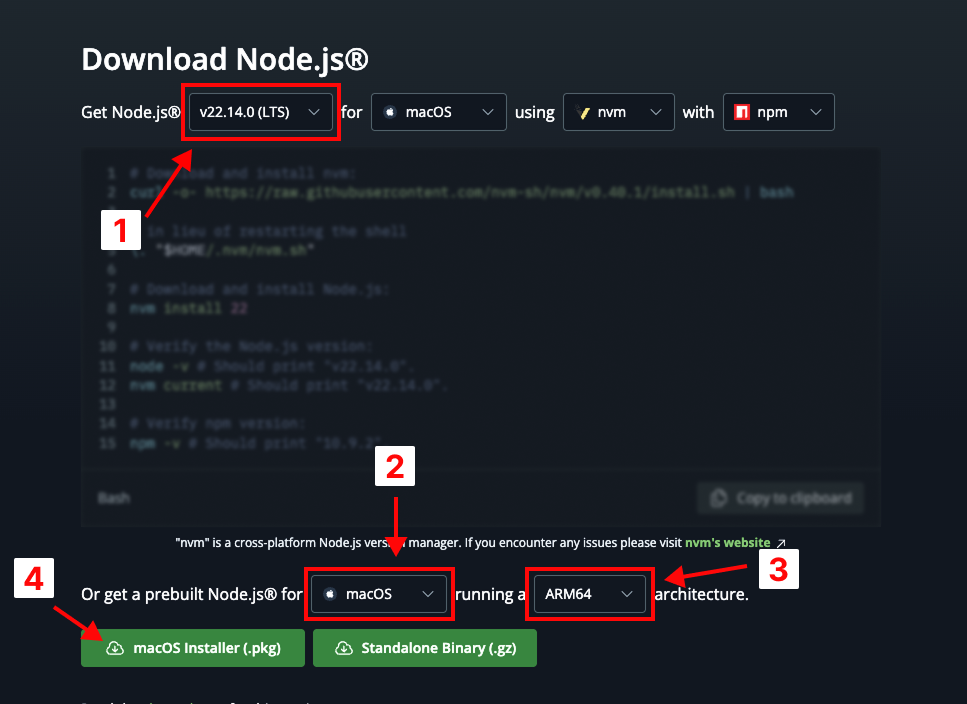
In the "Get Node.js®" section:
- Select the LTS version (currently
"v22.14.0 (LTS)") in the first dropdown
In the "Or get a prebuilt Node.js® for" section:
-
Select
"macOS"from the first dropdown. -
Select
"ARM64"for Apple Silicon Macs or"x64"for Intel Macs in the second dropdown -
Click the green macOS Installer (.pkg) button to download the installer
After the download finishes, open the package and follow the steps to install NodeJS.
Older versions of macOS are not compatible with newer versions of NodeJS.
In local testing, macOS 10.13 required NodeJS version 12.22.12:
curl -LO https://nodejs.org/download/release/v12.22.12/node-v12.22.12.pkg
open node-v12.22.12.pkg
A) Install curl, git, and build tools using the system package manager.
On Debian and Ubuntu systems, build-essential, curl and git are required:
sudo apt update
sudo apt install build-essential curl git
On Arch Linux, base-devel, curl and git are required:
sudo pacman -Syu base-devel curl git
Other Linux distributions may use other package managers.
Steam Deck (click to hide)
Desktop Mode on the Steam Deck uses pacman. It also requires a few steps.
- Switch to Desktop mode and open
Konsole
At this point, it is strongly recommended to install the ungoogled-chromium
browser from the "Discover" app and open this page on the Steam Deck. Running
the browser on the device makes it easy to copy and paste commands.
-
Set a password for the user by running
passwdand following instructions. -
Disable read-only mode:
sudo steamos-readonly disable
(When prompted, enter the password assigned in step 1)
- Configure keyring:
sudo sh -c 'echo "keyserver hkps://keyserver.ubuntu.com" >> /etc/pacman.d/gnupg/gpg.conf'
sudo pacman-key --init
sudo pacman-key --populate
sudo pacman-key --refresh-keys
When this demo was last tested, keys were refreshed after 25 minutes.
Do not switch to gaming mode or let the device sleep during the process!
To ensure the device does not sleep, click the battery icon in the lower right corner of the screen and enable "Manually block sleep and screen locking".
- Install dependencies:
sudo pacman -S base-devel git curl
In local testing on the Steam Deck, some of the C / C++ demos failed to build.
This issue was resolved by manually installing glibc and linux-api-headers:
sudo pacman -S glibc linux-api-headers
These packages are not required for building or testing the library.
B) Install NodeJS.
The official NodeJS site provides Linux
binaries, but it is strongly recommended to use nvm to install NodeJS:
curl -o- https://raw.githubusercontent.com/nvm-sh/nvm/v0.39.5/install.sh | bash
After installing nvm, start a new terminal session and install NodeJS "LTS":
nvm install --lts
node --version
If the nvm command cannot be found, close the current terminal session and
start a new session.
If the node command fails with a glibc error, an older version of NodeJS
must be installed. For example, Ubuntu 18.04 does not support Node 18 but does
support Node 16.20.0:
nvm install 16
nvm use 16
C) Run unzip. If the program is missing, install manually:
sudo apt-get install -y unzip
D) Run make. If the program is missing, install manually:
sudo apt-get install -y make
Build from source tree
- Clone the project:
git clone https://git.sheetjs.com/sheetjs/sheetjs
cd sheetjs
On older platforms, the clone may fail due to SSL certificate problems:
fatal: unable to access 'https://git.sheetjs.com/sheetjs/sheetjs/': SSL certificate problem: certificate has expired
The simplest workaround is to disable SSL verification:
git config --global http.sslVerify false
It is strongly recommended to re-enable SSL verification after cloning:
git config --global http.sslVerify true
- Install NodeJS modules for building the scripts:
npm i
npm i -g [email protected] voc @sheetjs/uglify-js
If npm i -g fails with a permissions issue, run the command with sudo:
npm i
sudo npm i -g [email protected] voc @sheetjs/uglify-js
Some of the dependencies are wildly out of date. While SheetJS libraries aim to run in older versions of NodeJS and browsers, some libraries have opted to break backwards compatibility. The specific versions are used because they are known to work and known to produce consistent and reproducible results.
- Initialize the test files:
rmdir test_files
curl -LO https://test-files.sheetjs.com/test_files.zip
unzip test_files.zip
mkdir -p tmp
The rmdir command may fail if the folder is missing. The error can be ignored.
This step may take a few minutes as the current test snapshot is large.
- Run the
esbuildtool once:
npx -y [email protected] --version
The command will print the version number 0.14.14.
- Run a build and verify with a short test:
: # Full Build
cd modules; make clean; make; cd ..
make
make dist
: # Short test
make test_misc
: # Reset repo
git checkout -- .
In some tests on older releases of macOS, the build failed with an error:
ReferenceError: n is not defined
The first error in the call stack points to dist/xlsx.zahl.js.
Older versions of macOS sed are known to misinterpret newline characters. The
workaround is to upgrade to a newer version of sed. On macOS:
brew install gnu-sed
echo 'export PATH="/usr/local/opt/gnu-sed/libexec/gnubin:$PATH"' >> ~/.profile
. ~/.profile
Reproduce official builds
- Run
git logand search for the commit that matches a particular release version. For example, version0.20.3can be found with:
git log | grep -B4 "version bump 0.20.3"
The output should look like:
$ git log | grep -B4 "version bump 0.20.3"
commit 8a7cfd47bde8258c0d91df6a737bf0136699cdf8 <-- this is the commit hash
Author: SheetJS <[email protected]>
Date: Fri Jul 12 11:47:14 2024 -0400
version bump 0.20.3
- Switch to the commit identified by the hash from the previous step:
git checkout 8a7cfd47bde8258c0d91df6a737bf0136699cdf8
- Run the full build sequence:
make clean; make
cd modules; make clean; make; cd ..
make
make dist
- Verify the scripts by computing the MD5 checksum.
The checksum for the generated xlsx.full.min.js script can be computed using
the md5 command on macOS or the md5sum command on WSL and Linux.
- Windows WSL
- MacOS
- Linux
md5sum dist/xlsx.full.min.js
md5 dist/xlsx.full.min.js
md5sum dist/xlsx.full.min.js
The checksum for the equivalent script on the SheetJS CDN can be computed with:
- Windows WSL
- MacOS
- Linux
curl -L https://cdn.sheetjs.com/xlsx-0.20.3/package/dist/xlsx.full.min.js | md5sum -
The following output was captured in win11-arm for SheetJS version 0.20.3:
$ md5sum dist/xlsx.full.min.js
6b3130af1ceadf07caa0ec08af7addff dist/xlsx.full.min.js
$ curl -L https://cdn.sheetjs.com/xlsx-0.20.3/package/dist/xlsx.full.min.js | md5sum -
6b3130af1ceadf07caa0ec08af7addff -
curl -k -L https://cdn.sheetjs.com/xlsx-0.20.3/package/dist/xlsx.full.min.js | md5
The following output was captured in darwin-arm for SheetJS version 0.20.3:
$ md5 dist/xlsx.full.min.js
MD5 (dist/xlsx.full.min.js) = 6b3130af1ceadf07caa0ec08af7addff
$ curl -k -L https://cdn.sheetjs.com/xlsx-0.20.3/package/dist/xlsx.full.min.js | md5
6b3130af1ceadf07caa0ec08af7addff
curl -L https://cdn.sheetjs.com/xlsx-0.20.3/package/dist/xlsx.full.min.js | md5sum -
The following output was captured in linux-arm for SheetJS version 0.20.3:
$ md5sum dist/xlsx.full.min.js
6b3130af1ceadf07caa0ec08af7addff dist/xlsx.full.min.js
$ curl -L https://cdn.sheetjs.com/xlsx-0.20.3/package/dist/xlsx.full.min.js | md5sum -
6b3130af1ceadf07caa0ec08af7addff -
The two hashes should match.
- Return to the
HEADcommit:
git checkout master
Test in web browsers
- Start local server:
make ctestserv
The terminal will display URL. For example:
Serving HTTP on 0.0.0.0 port 8000 (http://0.0.0.0:8000/)
^^^^^^^^^^^^^^^^^^^^ URL
- Open a browser window and access the displayed URL.
Development
The xlsx.js and xlsx.mjs files are constructed from the files in the bits
subfolder. The build script (run make) will concatenate the individual bits
to produce the scripts.
When changing the .js scripts in bits, the following sequence rebuilds the
xlsx.js and xlsx.mjs scripts:
make
When changing the .ts scripts in modules, the following sequence rebuilds
the xlsx.js and xlsx.mjs scripts:
cd modules; make clean; make; cd ..
To produce the dist files, run make dist.
The various xlsx.* scripts in the base folder and the files in the dist
folder are updated on each version release.
They should not be committed between versions!
Standalone Scripts
The standalone script (xlsx.full.min.js) includes the xlsx.js script, a
cpexcel.js script from the codepage project,
and a few supporting lines of code.
SheetJS/js-codepage in the
SheetJS Git server includes instructions for generating the cpexcel.js script.
Tests
The test_misc target runs the targeted feature tests. It should take 5-10
seconds to perform feature tests without testing against the full test battery.
New features should be accompanied with tests for the relevant file formats.
For tests involving the read side, an appropriate feature test would involve reading an existing file and checking the resulting workbook object. If a parameter is involved, files should be read with different values to verify that the feature is working as expected.
For tests involving a new write feature which can already be parsed, appropriate feature tests would involve writing a workbook with the feature and then opening and verifying that the feature is preserved.
For tests involving a new write feature without an existing read ability, please
add a feature test to the kitchen sink tests/write.js.