File Properties
File Format Support (click to show)
Excel supports a number of standard properties. Most modern versions of Excel also support custom properties.
| Formats | Standard | Custom | Separate |
|---|---|---|---|
| XLSX/XLSM | ✔ | ✔ | ✔ |
| XLSB | ✔ | ✔ | ✔ |
| XLML | ✔ | ✔ | ✔ |
| BIFF8 XLS | ✔ | ✔ | |
| BIFF5 XLS | R | R |
The letter R (R) marks features parsed but not written in the format.
The "Separate" column marks formats that store standard and custom properties in different locations. Legacy XLS files commingle properties.
Modern spreadsheet software support special file properties including titles and keywords. Third-party tools can understand the file properties without having to process or understand the spreadsheet structure.
In the SheetJS Data Model, the workbook object Props property holds standard
properties and the Custprops property holds custom properties.
Live Demo
The following demo generates SheetJSProperties.xlsx with two file properties:
- The standard
Titleproperty will be set toSheetJS Properties Test. This will be displayed in the "Summary" tab of the Excel file properties dialog:
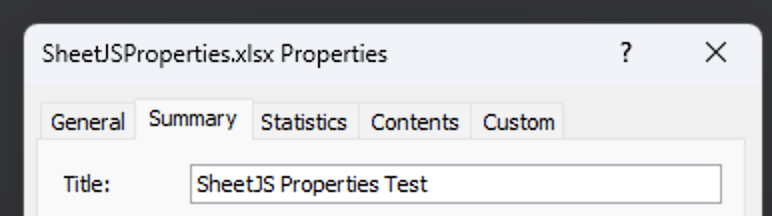
- The custom
Custom Quipproperty will be set toGet Sheet Done. This will be displayed in the "Properties" table in the "Custom" tab of the dialog:

function SheetJSPropertiesExport() { return (<button onClick={() => { /* create workbook */ var ws = XLSX.utils.aoa_to_sheet([ ["Check Props"] ]); var wb = XLSX.utils.book_new(ws); /* add Title */ if(!wb.Props) wb.Props = {}; wb.Props.Title = "SheetJS Properties Test"; /* add Custom Quip */ if(!wb.Custprops) wb.Custprops = {}; wb.Custprops["Custom Quip"] = "Get Sheet Done"; /* export to XLSX */ XLSX.writeFile(wb, "SheetJSProperties.xlsx"); }}><b>Click here to Export</b></button>); }
Spreadsheet Applications
Spreadsheet applications commonly display file properties in separate windows:
-
Excel for Windows: select "File" above the ribbon bar, select "Info" in the left sidebar, and click Properties > Advanced Properties
-
Excel for Mac: select "File" in the menu bar and select "Properties"
-
WPS Office: select "Menu" > "Document Encryption" > "Properties"
When this demo was last tested, Apple Numbers 14.4 did not support file properties in the XLSX import and export codecs.
Standard Properties
Some properties cannot be changed in spreadsheet applications. The underlying SheetJS output codecs can write arbitrary values.
The Props object understands the "standard" properties listed in the following
table. "SheetJS Name" refers to the name of the property in the Props object.
"Excel Property Setting" refers to the name in the Excel file properties dialog.
| SheetJS Name | Excel Property Setting |
|---|---|
Title | Summary tab "Title" |
Subject | Summary tab "Subject" |
Author | Summary tab "Author" |
Manager | Summary tab "Manager" |
Company | Summary tab "Company" |
Category | Summary tab "Category" |
Keywords | Summary tab "Keywords" |
Comments | Summary tab "Comments" |
LastAuthor | Statistics tab "Last saved by" |
CreatedDate | Statistics tab "Created" |
It is strongly recommended to test if the Props property exists:
/* ensure `Props` exists */
if(!wb.Props) wb.Props = {};
/* set `Title` property */
wb.Props.Title = "SheetJS Properties Test";
Custom Properties
Custom properties are added in the workbook Custprops object. As with Props,
scripts should test for the existence of the Custprops property:
/* ensure `Custprops` exists */
if(!wb.Custprops) wb.Custprops = {};
/* set `Custom Quip` property */
wb.Custprops["Custom Quip"] = "Get Sheet Done";
Export Override
The SheetJS write and writeFile methods1 accept options. The Props
option instructs the writer to override properties from the workbook object.
In the following example, the workbook object sets the "Title" and "Keywords"
standard properties. writeFile will override the "Keywords" property and add
the "Category" property. The generated file will have the following properties:
- "Title" will be set to "SheetJS Properties Test" (from the workbook object)
- "Keywords" will be blank (overridden by
writeFileoption) - "Category" will be "Sheetpost" (assigned through
writeFileoption)
function SheetJSPropertiesOverride() { return (<button onClick={() => { /* create workbook */ var ws = XLSX.utils.aoa_to_sheet([ ["Check Props"] ]); var wb = XLSX.utils.book_new(ws); /* add Title and Keywords */ if(!wb.Props) wb.Props = {}; wb.Props.Title = "SheetJS Properties Test"; wb.Props.Keywords = "Properties"; /* export to XLSX with property overrides */ XLSX.writeFile(wb, "SheetJSPropertiesOverride.xlsx", { Props: { Keywords: "", /* Ensure `Keywords` is blank */ Category: "Sheetpost", /* Add `Category` property */ }}); }}><b>Click here to Export</b></button>); }