Spreadsheet Processing in Mathematica
Mathematica is a software system for mathematics and scientific computing. It supports command-line tools and JavaScript extensions.
SheetJS is a JavaScript library for reading and writing data from spreadsheets.
This demo uses SheetJS to pull data from a spreadsheet for further analysis within Mathematica. We'll explore how to run an external tool to generate CSV data from opaque spreadsheets and parse the data from Mathematica.
This demo was tested by SheetJS users in the following deployments:
| Architecture | Version | Date |
|---|---|---|
darwin-x64 | 14.1 | 2025-03-31 |
win11-x64 | 14.2 | 2025-05-21 |
Integration Details
The SheetJS NodeJS module can be
loaded in NodeJS scripts, including scripts invoked using the "NodeJS" mode
of the ExternalEvaluate1 Mathematica function.
However, the current cross-platform recommendation involves a dedicated command line tool that leverages SheetJS libraries to perform spreadsheet processing.
External Engines
The following diagram depicts the workbook waltz:
Mathematica
NodeJS can be activated from Mathematica using RegisterExternalEvaluator2.
Once activated, JavaScript code can be run using ExternalEvaluate3. If the
NodeJS code returns CSV data, ImportString4 can generate a Dataset5.
SheetJS
For a file residing on the filesystem, the SheetJS readFile function6 can
generate a workbook object. The exact location can be determined by printing
require("process").cwd()7 in ExternalEvaluate:
In[1]:= ExternalEvaluate["NodeJS", "require('process').cwd()"]
Out[1]= "C:\Users\Me\Documents"
After pulling the first worksheet8, the SheetJS sheet_to_csv function9
generates a CSV string.
Complete Function
The following function reads a file, parses the first worksheet and returns a Dataset object assuming one header row.
- Linux/MacOS
- Windows
(* Import file stored in the Documents folder (e.g. C:\Users\Me\Documents) *)
SheetJSImportFileEE[filename_]:=Module[{csv}, (
(* This was required in local testing *)
RegisterExternalEvaluator["NodeJS","/usr/local/bin/node"];
(* Generate CSV from first sheet *)
csv:=ExternalEvaluate["NodeJS", StringJoin[
(* module installed in home directory *)
"var XLSX = require('xlsx');",
(* read specified filename *)
"var wb = XLSX.readFile('",filename,"');",
(* grab first worksheet *)
"var ws = wb.Sheets[wb.SheetNames[0]];",
(* convert to CSV *)
"XLSX.utils.sheet_to_csv(ws)"
]];
(* Parse CSV into a dataset *)
Return[ImportString[csv, "Dataset", "HeaderLines"->1]];
)]
(* Import file stored in the Documents folder (e.g. C:\Users\Me\Documents) *)
SheetJSImportFileEE[filename_]:=Module[{csv}, (
(* This was required in local testing *)
RegisterExternalEvaluator["NodeJS","C:\\Program Files\\nodejs\\node.exe"];
(* Generate CSV from first sheet *)
csv:=ExternalEvaluate["NodeJS", StringJoin[
(* module installed in home directory *)
"var XLSX = require('xlsx');",
(* read specified filename *)
"var wb = XLSX.readFile('",filename,"');",
(* grab first worksheet *)
"var ws = wb.Sheets[wb.SheetNames[0]];",
(* convert to CSV *)
"XLSX.utils.sheet_to_csv(ws)"
]];
(* Parse CSV into a dataset *)
Return[ImportString[csv, "Dataset", "HeaderLines"->1]];
)]
Command-Line Tools
The "Command-Line Tools" demo creates xlsx-cli, a
command-line tool that reads a spreadsheet file and generates CSV rows from the
first worksheet.
ExternalEvaluate10 can run command-line tools and capture standard output.
The following snippet processes ~/Downloads/pres.numbers and pulls CSV data
into a variable in Mathematica:
cmd = "/usr/local/bin/xlsx-cli ~/Downloads/pres.numbers"
csvdata = ExternalEvaluate["Shell" -> "StandardOutput", cmd];
ImportString11 can interpret the CSV data as a Dataset12. Typically the
first row of the CSV output is the header row. The HeaderLines13 option
controls how Mathematica parses the data:
data = ImportString[csvdata, "Dataset", "HeaderLines" -> 1]
The following diagram depicts the workbook waltz:
Complete Demo
This demo tests the NodeJS external engine and dedicated command line tools.
NodeJS Engine
-
Install NodeJS. When the demo was tested, version
20.19.2was installed. -
Install dependencies in the Home folder (
~or$HOMEor%HOMEPATH%):
npm i --save https://cdn.sheetjs.com/xlsx-0.20.3/xlsx-0.20.3.tgz [email protected]
- Open a new Mathematica Notebook and register NodeJS. When the example was tested in Windows, the commands were:
- Linux/MacOS
- Windows
RegisterExternalEvaluator["NodeJS","/usr/local/bin/node"]
FindExternalEvaluators["NodeJS"]
The second argument to RegisterExternalEvaluator should be the path to the
node program, which can be found by running the following command in a new
terminal window:
which node
RegisterExternalEvaluator["NodeJS","C:\\Program Files\\nodejs\\node.exe"]
FindExternalEvaluators["NodeJS"]
The second argument to RegisterExternalEvaluator should be the path to the
node.exe program, which can be found by running the following command in a new
PowerShell window:
(Get-Command node.exe).Path
If NodeJS is registered, the value in the "Registered" column will be "True".
- Run
require("process").cwd()from NodeJS:
ExternalEvaluate["NodeJS", "require('process').cwd()"]
The result is the working directory for NodeJS scripts
-
Download
pres.numbersand move the file to the folder from the previous result. -
Copy, but do not run, the following snippet into the running notebook:
- Linux/MacOS
- Windows
(* Import file stored in the Documents folder (e.g. C:\Users\Me\Documents) *)
SheetJSImportFileEE[filename_]:=Module[{csv}, (
(* This was required in local testing *)
RegisterExternalEvaluator["NodeJS","/usr/local/bin/node"];
(* Generate CSV from first sheet *)
csv:=ExternalEvaluate["NodeJS", StringJoin[
(* module installed in home directory *)
"var XLSX = require('xlsx');",
(* read specified filename *)
"var wb = XLSX.readFile('",filename,"');",
(* grab first worksheet *)
"var ws = wb.Sheets[wb.SheetNames[0]];",
(* convert to CSV *)
"XLSX.utils.sheet_to_csv(ws)"
]];
(* Parse CSV into a dataset *)
Return[ImportString[csv, "Dataset", "HeaderLines"->1]];
)]
(* Import file stored in the Documents folder (e.g. C:\Users\Me\Documents) *)
SheetJSImportFileEE[filename_]:=Module[{csv}, (
(* This was required in local testing *)
RegisterExternalEvaluator["NodeJS","C:\\Program Files\\nodejs\\node.exe"];
(* Generate CSV from first sheet *)
csv:=ExternalEvaluate["NodeJS", StringJoin[
(* module installed in home directory *)
"var XLSX = require('xlsx');",
(* read specified filename *)
"var wb = XLSX.readFile('",filename,"');",
(* grab first worksheet *)
"var ws = wb.Sheets[wb.SheetNames[0]];",
(* convert to CSV *)
"XLSX.utils.sheet_to_csv(ws)"
]];
(* Parse CSV into a dataset *)
Return[ImportString[csv, "Dataset", "HeaderLines"->1]];
)]
After pasting, edit the highlighted line to reflect the path of the node or
node.exe binary. This path was discovered in Step 2.
After editing the snippet, run the expression.
- Run the function and confirm the result is a proper Dataset:
SheetJSImportFileEE["pres.numbers"]

Standalone Binary
- Create the standalone
xlsx-clibinary14. The commands should be run in a Terminal or PowerShell window:
npm i --save https://cdn.sheetjs.com/xlsx-0.20.3/xlsx-0.20.3.tgz exit-on-epipe commander@2
curl -LO https://docs.sheetjs.com/cli/xlsx-cli.js
npx -y nexe -t 14.15.3 xlsx-cli.js
- Linux/MacOS
- Windows
- Move the generated
xlsx-clito a fixed location in/usr/local/bin:
mkdir -p /usr/local/bin
mv xlsx-cli /usr/local/bin/
If there are permission errors, the command should be run with the root user:
sudo mv xlsx-cli /usr/local/bin/
- Find the current directory:
pwd
The generated binary will be xlsx-cli.exe in the displayed path.
Reading a Local File
- Linux/MacOS
- Windows
- In a new Mathematica notebook, run the following snippet:
SheetJSImportFile[x_] := ImportString[Block[{Print}, ExternalEvaluate[
"Shell" -> "StandardOutput",
"/usr/local/bin/xlsx-cli " <> x
]], "Dataset", "HeaderLines" -> 1]
- In a new Mathematica notebook, copy but do not run the following snippet:
SheetJSImportFile[x_] := ImportString[Block[{Print}, ExternalEvaluate[
"Shell" -> "StandardOutput",
"/usr/local/bin/xlsx-cli " <> x
]], "Dataset", "HeaderLines" -> 1]
Change /usr/local/bin/xlsx-cli in the string to the path to the generated
xlsx-cli.exe binary. For example, if the path in step 2 was
C:\Users\Me\Documents\, then the code should be:
SheetJSImportFile[x_] := ImportString[Block[{Print}, ExternalEvaluate[
"Shell" -> "StandardOutput",
"C:\\Users\\Me\\Documents\\xlsx-cli.exe " <> x
]], "Dataset", "HeaderLines" -> 1]
Mathematica requires the \ characters must be doubled.
After making the change, run the snippet.
- Download https://docs.sheetjs.com/pres.numbers and save to Downloads folder:
cd ~/Downloads/
curl -LO https://docs.sheetjs.com/pres.numbers
- In the Mathematica notebook, run the new function. If the file was saved to
the Downloads folder, the path will be
"~/Downloads/pres.numbers"in macOS:
- Linux/MacOS
- Windows
data = SheetJSImportFile["~/Downloads/pres.numbers"]
On Windows, the absolute path to the file must be used. To find this path, run the following commands in PowerShell:
cd $HOME\Downloads
pwd
Append \\pres.numbers to the displayed path. For example, if the path was
C:\Users\Me\Downloads, the command will be
data = SheetJSImportFile["C:\\Users\\Me\\Downloads\\pres.numbers"]
The \ characters must be doubled.
The result should be displayed in a concise table.
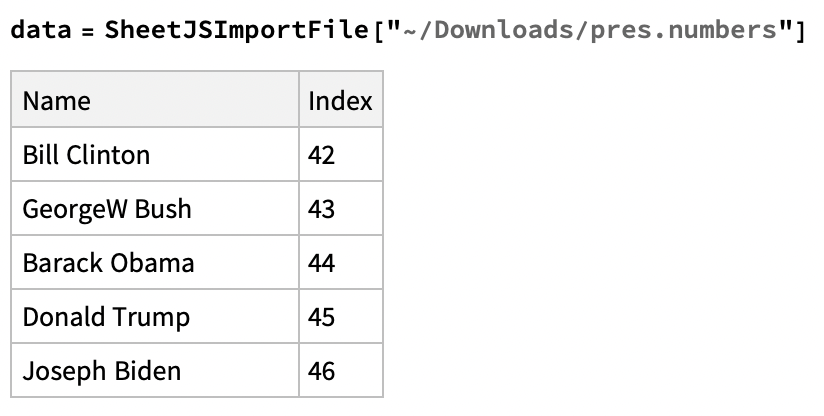
Reading from a URL
FetchURL15 downloads a file from a specified URL and returns a path to the
file. This function will be wrapped in a new function called SheetJSImportURL.
- In the same notebook, run the following:
Needs["Utilities`URLTools`"];
SheetJSImportURL[x_] := Module[{path},(
path = FetchURL[x];
SheetJSImportFile[path]
)];
- Test by downloading the test file in the notebook:
data = SheetJSImportURL["https://docs.sheetjs.com/pres.numbers"]
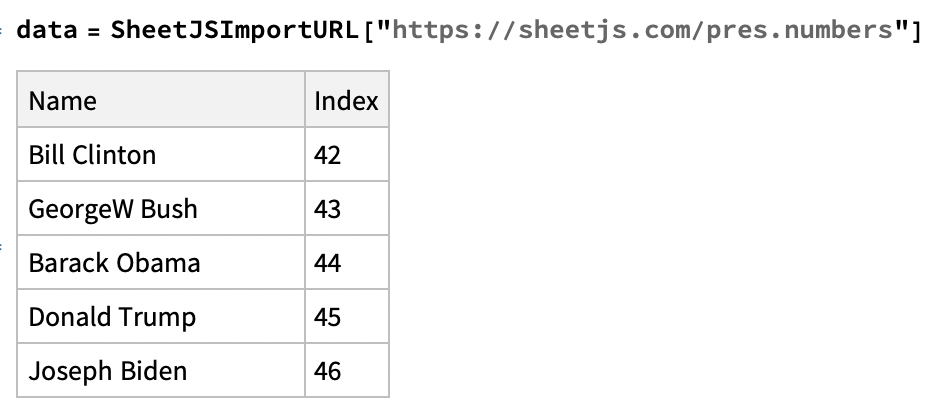
Footnotes
-
See the
ExternalEvaluateNode.js example in the Mathematica documentation. ↩ -
See
RegisterExternalEvaluatorin the Mathematica documentation. ↩ -
See
ExternalEvaluatein the Mathematica documentation. ↩ -
See
ImportStringin the Mathematica documentation. ↩ -
A
Datasetwill be created when using the"Dataset"element inImportString↩ -
See
process.cwd()in the NodeJS documentation. ↩ -
The
SheetsandSheetNamesproperties of workbook objects are described in "Workbook Object" ↩ -
See
ExternalEvaluatein the Mathematica documentation. ↩ -
See
ImportStringin the Mathematica documentation. ↩ -
A
Datasetwill be created when using the"Dataset"element inImportString↩ -
See
HeaderLinesin the Mathematica documentation. ↩ -
See "Command-line Tools" for more details. ↩