Modern Spreadsheets in Stata
Stata is a statistical software package. It offers a robust C-based extension system.
SheetJS is a JavaScript library for reading and writing data from spreadsheets.
This demo uses SheetJS to pull data from a spreadsheet for further analysis within Stata. We'll create a Stata native extension that loads the Duktape JavaScript engine and uses the SheetJS library to read data from spreadsheets and converts to a Stata-friendly format.
The demo will read a NUMBERS workbook and generate variables for each column. A sample Stata session is shown below:
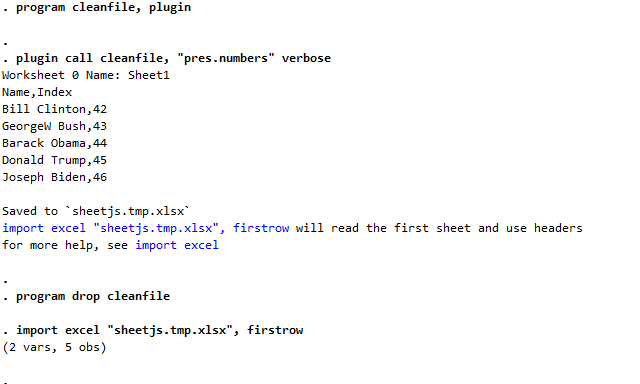
This demo covers Stata extensions. For directly processing Stata DTA files, the "Stata DTA Codec" works in the browser or NodeJS.
This demo was tested in the following deployments:
| Architecture | Version | Date |
|---|---|---|
darwin-x64 | 18.5 (StataNow) | 2025-06-20 |
darwin-arm | 18.5 (StataNow) | 2025-04-24 |
win11-x64 | 18.5 (StataNow) | 2025-04-28 |
win11-arm | 18.5 (StataNow) | 2025-02-23 |
linux-x64 | 18.5 (StataNow) | 2025-01-09 |
Stata has limited support for processing spreadsheets through the import excel
command1. At the time of writing, it lacked support for XLSB, NUMBERS, and
other common spreadsheet formats.
SheetJS libraries help fill the gap by normalizing spreadsheets to a form that Stata can understand.
Integration Details
The current recommendation involves a native plugin that reads arbitrary files and generates clean XLSX files that Stata can import.
The extension function ultimately pairs the SheetJS read2 and write3
methods to read data from the old file and write a new file:
/* `original_file_data` is a sideloaded Duktape `Buffer` */
var wb = XLSX.read(original_file_data, {type: "buffer"});
var new_file_data = XLSX.write(wb, {type: "array", bookType: "xlsx"});
/* `new_file_data` will be pulled into the extension and saved */
The extension function cleanfile will take one or two arguments:
plugin call cleanfile, "pres.numbers" will generate sheetjs.tmp.xlsx from
the first argument ("pres.numbers") and print instructions to load the file.
plugin call cleanfile, "pres.numbers" verbose will additionally print CSV
contents of each worksheet in the workbook.
C Extensions
Stata C extensions are shared libraries or DLLs that use special Stata methods for parsing arguments and returning values.
Structure
Arguments are passed to the stata_call function in the plugin.4 The
function receives the argument count and an array of C strings:
STDLL stata_call(int argc, char *argv[]);
For example, argc is 2 and argv has two C strings in the following command:
plugin call cleanfile, "pres.numbers" verbose
* arguments start
* argv[0] ^^^^^^^^^^^^
* argv[1] ^^^^^^^
* argc = 2
Communication
SF_display and SF_error display text and error messages respectively.
Message text follows the "Stata Markup and Control Language"5.
{stata ...} is a special directive that displays the arguments and creates a
clickable link. Clicking the link will run the string.
For example, a plugin may attempt to print a link:
SF_display("{stata import excel \"sheetjs.tmp.xlsx\", firstrow} will read the first sheet and use headers\n");
The function will print the following text to the terminal:
import excel "sheetjs.tmp.xlsx", firstrow will read the first sheet and use headers
The blue text is clickable. When a user clicks the text, the command
import excel "sheetjs.tmp.xlsx", firstrow will be executed.
Duktape JS Engine
This demo uses the Duktape JavaScript engine. The SheetJS + Duktape demo covers engine integration details in more detail.
The SheetJS Standalone scripts can be loaded in Duktape by reading the source from the filesystem.
Complete Demo
This demo was tested in Windows x64 and macOS x64. The path names and build commands will differ in other platforms and operating systems.
The cleanfile.c extension defines one plugin
function. It can be chained with import excel:
program cleanfile, plugin
plugin call cleanfile, "pres.numbers" verbose
program drop cleanfile
import excel "sheetjs.tmp.xlsx", firstrow
Create Plugin
- Linux/MacOS
- Windows
-
Ensure a compatible C compiler (Xcode on macOS) is installed.
-
Open Stata and run the following command:
pwd
The output will be the default data directory. On macOS this is typically
~/Documents/Stata
- Open a terminal window and create a project folder
sheetjs-statawithin the Stata data directory:
: # `cd` to the Stata data directory
cd ~/Documents/Stata
mkdir sheetjs-stata
cd sheetjs-stata
-
Ensure "Windows Subsystem for Linux" (WSL) and Visual Studio are installed.
-
Open a new "x64 Native Tools Command Prompt" window and create a project folder
c:\sheetjs-stata:
cd c:\
mkdir sheetjs-stata
cd sheetjs-stata
In Windows on ARM, the x64 toolchain must be used to compile Stata plugins.
- Enter WSL:
bash
- Download
stplugin.candstplugin.hfrom the Stata website:
curl -LO https://www.stata.com/plugins/stplugin.c
curl -LO https://www.stata.com/plugins/stplugin.h
When this demo was last tested, stplugin.h was removed from the website!
If the official links do not work, the following files should be used:
curl -LO https://docs.sheetjs.com/plugins/stplugin.c
curl -LO https://docs.sheetjs.com/plugins/stplugin.h
- Download Duktape. In Windows, the following commands should be run in WSL. In macOS, the commands should be run in the same Terminal session.
curl -LO https://duktape.org/duktape-2.7.0.tar.xz
tar -xJf duktape-2.7.0.tar.xz
mv duktape-2.7.0/src/*.{c,h} .
- Download
cleanfile.c.
In Windows, the following commands should be run in WSL. In macOS, the commands should be run in the same Terminal session.
curl -LO https://docs.sheetjs.com/stata/cleanfile.c
- Linux/MacOS
- Windows
-
Observe that macOS does not need a "Linux Subsystem" and move to Step 7.
-
Build the plugin:
gcc -shared -fPIC -DSYSTEM=APPLEMAC stplugin.c duktape.c cleanfile.c -lm -std=c99 -Wall -ocleanfile.plugin
- Exit WSL:
exit
The window will return to the command prompt.
- Build the DLL:
cl /LD cleanfile.c stplugin.c duktape.c
Install Plugin
- Linux/MacOS
- Windows
- Copy the plugin to the Stata data directory:
cp cleanfile.plugin ../
- Copy the DLL to
cleanfile.pluginin the Stata data directory. For example, with a shared data directoryc:\data:
mkdir c:\data
copy cleanfile.dll c:\data\cleanfile.plugin
Download SheetJS Scripts
- Linux/MacOS
- Windows
- Move to the Stata data directory:
cd ..
- Observe that macOS does not need a "Linux Subsystem" and move to Step 11.
- Move to the
c:\datadirectory:
cd c:\data
- Enter WSL
bash
- Download SheetJS scripts and the test file.
In Windows, the following commands should be run in WSL. In macOS, the commands should be run in the same Terminal session.
curl -LO https://cdn.sheetjs.com/xlsx-0.20.3/package/dist/shim.min.js
curl -LO https://cdn.sheetjs.com/xlsx-0.20.3/package/dist/xlsx.full.min.js
curl -LO https://docs.sheetjs.com/pres.numbers
Stata Test
The screenshot in the introduction shows the result of steps 13 - 19
- If it is not currently running, start the Stata application.
- Linux/MacOS
- Windows
- Run the following command in Stata:
dir
Inspect the output and confirm that cleanfile.plugin is listed.
- Move to the
c:\datadirectory in Stata:
cd c:\data
- Load the
cleanfileplugin:
program cleanfile, plugin
- Read the
pres.numberstest file:
plugin call cleanfile, "pres.numbers" verbose
The result will show the data from pres.numbers:
. plugin call cleanfile, "pres.numbers" verbose Worksheet 0 Name: Sheet1 Name,Index Bill Clinton,42 GeorgeW Bush,43 Barack Obama,44 Donald Trump,45 Joseph Biden,46
Saved to
sheetjs.tmp.xlsximport excel "sheetjs.tmp.xlsx", firstrow will read the first sheet and use headers for more help, see import excel
- Close the plugin:
program drop cleanfile
- Clear the current session:
clear
In the result of Step 16, click the link on
import excel "sheetjs.tmp.xlsx", firstrow
Alternatively, manually type the command:
import excel "sheetjs.tmp.xlsx", firstrow
The output will show the import result:
. import excel "sheetjs.tmp.xlsx", firstrow (2 vars, 5 obs)
- List the dataset:
list Name Index
The result should match the following listing:
. list Name Index
+----------------------+ | Name Index | |----------------------| 1. | Bill Clinton 42 | 2. | GeorgeW Bush 43 | 3. | Barack Obama 44 | 4. | Donald Trump 45 | 5. | Joseph Biden 46 | +----------------------+
In the Stata GUI, the Data Editor should match the following screenshot:
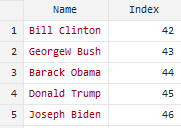
Footnotes
-
Run
help import excelin Stata or see "import excel" in the Stata documentation. ↩ -
See "Creating and using Stata plugins" in the Stata website ↩
-
run
help smclin Stata or see "smcl" in the Stata documentation. ↩