React Datagrid
React Data Grid is a data grid designed for the ReactJS web framework.
SheetJS is a JavaScript library for reading and writing data from spreadsheets.
This demo uses React Data Grid and SheetJS to pull data from a spreadsheet and display the content in a data grid. We'll explore how to import data from files into the data grid and how to export modified data from the grid to workbooks.
The "Demo" section includes a complete example that displays data from user-supplied sheets and exports data to XLSX workbooks:
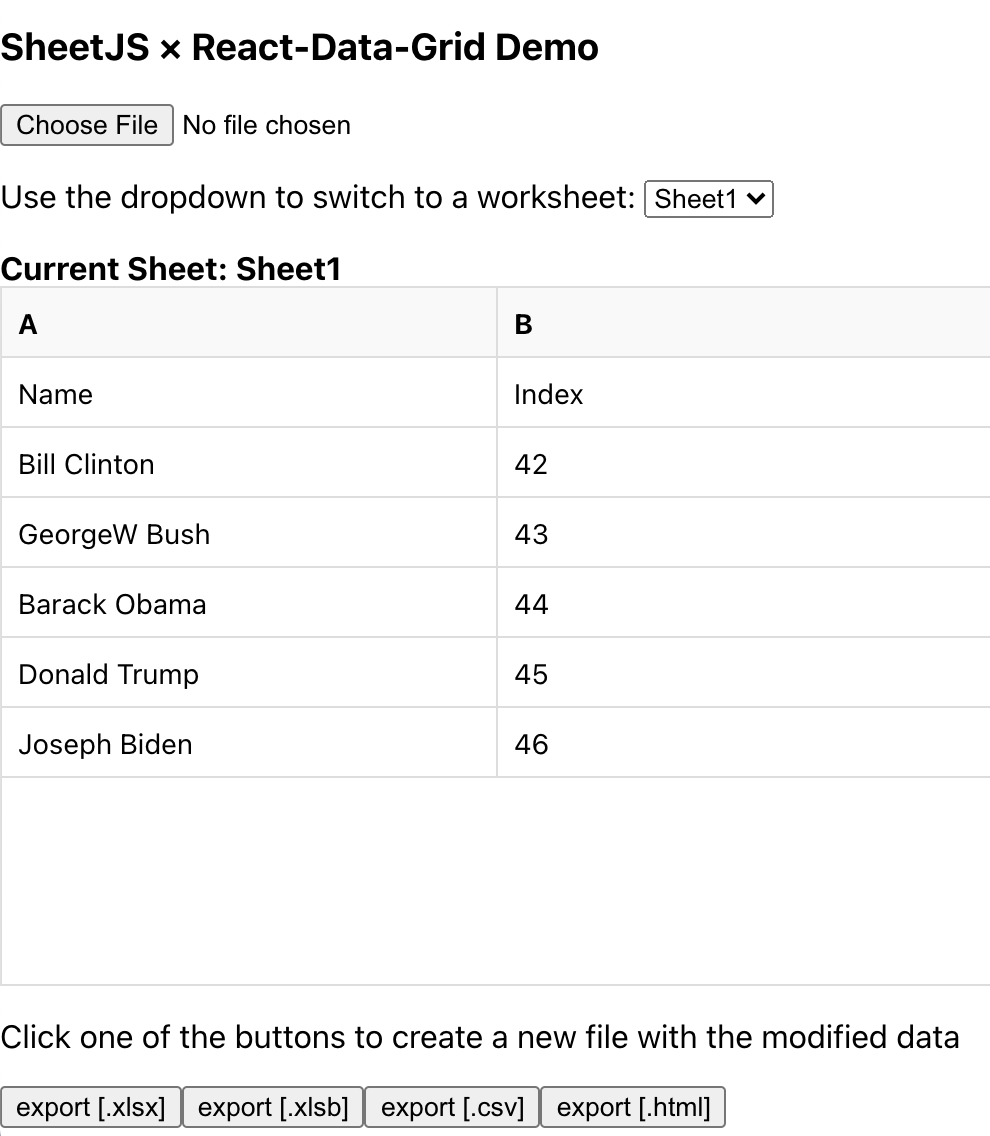
This demo was tested in the following environments:
| Browser | Version | Date | Notes |
|---|---|---|---|
| Chromium 135 | 7.0.0-beta.19 | 2025-04-23 | Requires ReactJS 18 |
| Chromium 135 | 7.0.0-beta.52 | 2025-04-23 | No edit support |
| Konqueror 22 | 7.0.0-beta.52 | 2025-04-23 | No edit support, CSS errors |
When this demo was last tested against the latest version, the grid correctly displayed data but data could not be edited by the user.
The current recommendation is to use version 7.0.0-beta.19 and to forcefully
downgrade ReactJS to version 18.
Integration Details
The "Frameworks" section covers installation with Yarn and other package managers.
Using the npm tool, this command installs SheetJS and React Data Grid:
npm i --save https://cdn.sheetjs.com/xlsx-0.20.3/xlsx-0.20.3.tgz [email protected]
Methods and components in both libraries can be loaded in pages using import:
import { read, utils, writeFile } from 'xlsx';
import DataGrid, { Column } from "react-data-grid";
Rows and Columns state
react-data-grid state consists of an Array of column metadata and an Array of
row objects. Typically both are defined in state:
import DataGrid, { Column } from "react-data-grid";
export default function App() {
const [rows, setRows] = useState([]);
const [columns, setColumns] = useState([]);
return ( <DataGrid columns={columns} rows={rows} onRowsChange={setRows} /> );
}
The most generic data representation is an array of arrays. To sate the grid,
columns must be objects whose key property is the index converted to string:
import { WorkSheet, utils } from 'xlsx';
import { textEditor, Column } from "react-data-grid";
type Row = any[];
type AOAColumn = Column<Row>;
type RowCol = { rows: Row[]; columns: AOAColumn[]; };
function ws_to_rdg(ws: WorkSheet): RowCol {
/* create an array of arrays */
const rows = utils.sheet_to_json(ws, { header: 1 });
/* create column array */
const range = utils.decode_range(ws["!ref"]||"A1");
const columns = Array.from({ length: range.e.c + 1 }, (_, i) => ({
key: String(i), // RDG will access row["0"], row["1"], etc
name: utils.encode_col(i), // the column labels will be A, B, etc
editor: textEditor // enable cell editing
}));
return { rows, columns }; // these can be fed to setRows / setColumns
}
In the other direction, a worksheet can be generated with aoa_to_sheet:
import { WorkSheet, utils } from 'xlsx';
type Row = any[];
function rdg_to_ws(rows: Row[]): WorkSheet {
return utils.aoa_to_sheet(rows);
}
When the demo was last refreshed, row array objects were preserved. This was not the case in a later release. The row arrays must be re-created.
The snippet defines a arrayify function that creates arrays if necessary.
import { WorkSheet, utils } from 'xlsx';
type Row = any[];
function arrayify(rows: any[]): Row[] {
return rows.map(row => {
var length = Object.keys(row).length;
for(; length > 0; --length) if(row[length-1] != null) break;
return Array.from({length, ...row});
});
}
function rdg_to_ws(rows: Row[]): WorkSheet {
return utils.aoa_to_sheet(arrayify(rows));
}
Demo
- Create a new ViteJS app using the
react-tstemplate:
npm create vite@latest -- sheetjs-rdg --template react-ts
cd sheetjs-rdg
- Install dependencies:
npm i -S https://cdn.sheetjs.com/xlsx-0.20.3/xlsx-0.20.3.tgz [email protected]
Installing RDG version that supports editing (click to show)
Editing support requires ReactJS 18 and React DataGrid version 7.0.0-beta.19:
npm i -S react@18 react-dom@18
npm i -S https://cdn.sheetjs.com/xlsx-0.20.3/xlsx-0.20.3.tgz [email protected]
- Download
App.tsxand replacesrc/App.tsx.
curl -L -o src/App.tsx https://docs.sheetjs.com/rdg/App.tsx
- Start the development server:
npm run dev
The terminal window will display a URL (typically http://localhost:5173).
Open the URL with a web browser and confirm that a page loads.
There were breaking changes in point releases of React DataGrid!
The JavaScript console may show an error message referencing default:
Uncaught SyntaxError: The requested module '/node_modules/.vite/deps/react-data-grid.js?v=f9b1b87a' does not provide an export named 'default' (at App.tsx:2:8)
In a point release, DataGrid was moved from the default export to a named
export. The src/App.tsx script must be edited to reflect the change:
import React, { useEffect, useState, ChangeEvent } from "react";
import { textEditor, Column, DataGrid } from "react-data-grid";
import { read, utils, WorkSheet, writeFile } from "xlsx";
After updating the script, the webpage must be manually refreshed.
Testing
- Confirm the table shows a list of Presidents.
When the page loads, it will fetch https://docs.sheetjs.com/pres.numbers, parse with SheetJS, and load the data in the data grid.
-
Click the "export [.xlsx]" button to export the grid data to XLSX. It should attempt to download
SheetJSRDG.xlsx. -
Open the generated file in a spreadsheet editor. Set cell A7 to "SheetJS Dev" and set cell B7 to 47. Save the file.
-
Use the file picker to select the modified file. The table will refresh and show the new data.