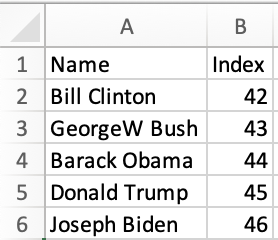Material UI
Material UI is a collection of ReactJS Components that follows the Google Material Design system
SheetJS is a JavaScript library for reading and writing data from spreadsheets.
This demo uses Material UI and SheetJS to pull data from a spreadsheet and display the data. We'll explore how to import data from spreadsheets and export data to spreadsheets. The following Material UI components will be tested:
-
"Table" is based on the core HTML TABLE element.
-
"Data Grid" is a data grid for larger datasets.
The ReactJS demo covers basic ReactJS concepts. It should be perused before reading this demo.
Integration Details
The "Frameworks" section covers installation in projects using Material UI.
After installing the SheetJS module in a ReactJS project, import statements
can load relevant parts of the library.
import { read, utils, writeFileXLSX } from 'xlsx';
Material UI Table
The Table component abstracts the <table> element in HTML.
Importing Data
Starting from a SheetJS worksheet object1, the sheet_to_json method2
generates an array of row objects.
In the ReactJS "Array of Objects" demo, the array of objects is rendered by manually mapping over data. For example, starting from the following spreadsheet and data:
| Spreadsheet | State |
|---|---|
| |
The HTML table elements map to MUI components:
| HTML | MUI |
|---|---|
TABLE | Table |
THEAD | TableHead |
TBODY | TableBody |
TR | TableRow |
TD | TableCell |
The library requires a TableContainer container component.
The following example JSX shows a table using HTML and using MUI components:
- ReactJS
- Material UI
<table>
{/* The `thead` section includes the table header row */}
<thead><tr><th>Name</th><th>Index</th></tr></thead>
{/* The `tbody` section includes the data rows */}
<tbody>
{/* generate row (TR) for each president */}
{pres.map(row => (
<tr>
{/* Generate cell (TD) for name / index */}
<td>{row.Name}</td>
<td>{row.Index}</td>
</tr>
))}
</tbody>
</table>
<TableContainer><Table>
{/* The `TableHead` section includes the table header row */}
<TableHead><TableRow><TableCell>Name</TableCell><TableCell>Index</TableCell></TableRow></TableHead>
{/* The `TableBody` section includes the data rows */}
<TableBody>
{/* generate row (TableRow) for each president */}
{pres.map((row, idx) => (
<TableRow key={idx}>
{/* Generate cell (TableCell) for name / index */}
<TableCell>{row.Name}</TableCell>
<TableCell>{row.Index}</TableCell>
</TableRow>
))}
</TableBody>
</Table></TableContainer>
Exporting Data
The SheetJS table_to_book method3 can parse data from a DOM element.
The MUI Table element is really an HTML TABLE element under the hood. A ref
attached to the Table element can be processed by table_to_book.
The following snippet uses the writeFileXLSX method4 to generate and
download a XLSX workbook:
import { utils, writeFileXLSX } from "xlsx";
import { useRef } from "react";
export default function MUITableSheetJSExport() {
/* This ref will be attached to the <Table> component */
const tbl = useRef<HTMLTableElement>(null);
const xport = () => {
/* the .current field will be a TABLE element */
const table_elt = tbl.current;
/* generate SheetJS workbook */
const wb = utils.table_to_book(table_elt);
/* export to XLSX */
writeFileXLSX(wb, "SheetJSMaterialUI.xlsx");
};
return ( <>
<button onClick={xport}>Export</button>
<TableContainer>
<Table ref={tbl}>{/* ... */}</Table>
</TableContainer>
<>);
}
MUI Table Demo
This demo was tested in the following deployments:
| Browser | Material UI | Emotion | Date |
|---|---|---|---|
| Chromium 135 | 7.0.2 | 11.11.4 | 2025-04-23 |
| Konqueror 22 | 7.0.2 | 11.11.4 | 2025-04-23 |
- Create a new app using
vite:
npm create vite@latest sheetjs-mui -- --template react-ts
cd sheetjs-mui
- Install dependencies:
npm i -S https://cdn.sheetjs.com/xlsx-0.20.3/xlsx-0.20.3.tgz @mui/[email protected] @emotion/[email protected] @emotion/[email protected]
- Download
App.tsxand replacesrc/App.tsx.
curl -L -o src/App.tsx https://docs.sheetjs.com/mui/table/App.tsx
- Start the development server:
npm run dev
The terminal window will display a URL (typically http://localhost:5173).
Open the URL with a web browser and confirm that a page loads.
Confirm the table shows a list of Presidents. When the page loads, it will fetch https://docs.sheetjs.com/pres.numbers, parse with SheetJS, and load the data in the data grid.
Click the "Export" button and open the generated file in a spreadsheet editor.
Material UI Data Grid
A complete example is included below.
Rows and Columns State
MUI Data Grid state consists of an Array of column metadata and an Array of row objects. Typically both are defined in state:
import { DataGrid, GridColDef } from "@mui/x-data-grid";
export default function App() {
const [rows, setRows] = useState([]);
const [columns, setColumns] = useState([]);
return ( <DataGrid columns={columns} rows={rows} /> );
}
The most generic data representation is an array of arrays. To sate the grid,
columns must be objects whose field property is the index converted to string:
import { WorkSheet, utils } from 'xlsx';
import { GridColDef } from "@mui/x-data-grid";
type Row = any[];
type RowCol = { rows: Row[]; columns: GridColDef[]; };
function ws_to_muidg(ws: WorkSheet): RowCol {
/* create an array of arrays */
const rows = utils.sheet_to_json(ws, { header: 1 });
/* create column array */
const range = utils.decode_range(ws["!ref"]||"A1");
const columns = Array.from({ length: range.e.c + 1 }, (_, i) => ({
field: String(i), // MUIDG will access row["0"], row["1"], etc
headerName: utils.encode_col(i), // the column labels will be A, B, etc
editable: true // enable cell editing
}));
return { rows, columns }; // these can be fed to setRows / setColumns
}
In the other direction, a worksheet can be generated with aoa_to_sheet:
x-data-grid does not properly preserve row array objects, so the row arrays
must be re-created. The snippet defines a arrayify function.
import { WorkSheet, utils } from 'xlsx';
type Row = any[];
function arrayify(rows: any[]): Row[] {
return rows.map(row => {
var length = Object.keys(row).length;
for(; length > 0; --length) if(row[length-1] != null) break;
return Array.from({length, ...row});
});
}
function muidg_to_ws(rows: Row[]): WorkSheet {
return utils.aoa_to_sheet(arrayify(rows));
}
Editing Cells
The processRowUpdate callback prop receives the new row data. An event handler
can mutate state:
import { GridRowModel } from "@mui/x-data-grid";
export default function App() {
// ...
const processRowUpdate = useCallback((rowNew: GridRowModel, rowOld: GridRowModel) => {
/* scan each column and manually set state entries */
for(var j = 0; j < columns.length; ++j) if(rowNew[j] != null) {
rows[rowNew.id][j] = isNaN(+rowNew[j]) ? rowNew[j] : +rowNew[j];
}
/* force a state update */
setRows(rows);
/* commit the new row */
return rowNew;
}, [columns, rows]);
return ( <DataGrid columns={columns} rows={rows} processRowUpdate={processRowUpdate} /> );
}
MUIDG Demo
This demo was tested in the following deployments:
| Browser | Data Grid | Emotion | Date |
|---|---|---|---|
| Chromium 125 | 8.0.0 | 11.11.4 | 2025-04-23 |
| Konqueror 22 | 8.0.0 | 11.11.4 | 2025-04-23 |
- Create a new app using
vite:
npm create vite@latest sheetjs-muidg -- --template react-ts
cd sheetjs-muidg
- Install dependencies:
npm i -S https://cdn.sheetjs.com/xlsx-0.20.3/xlsx-0.20.3.tgz @mui/[email protected] @emotion/[email protected] @emotion/[email protected]
- Download
App.tsxand replacesrc/App.tsx.
curl -L -o src/App.tsx https://docs.sheetjs.com/mui/dg/App.tsx
- Start the development server:
npm run dev
The terminal window will display a URL (typically http://localhost:5173).
Open the URL with a web browser and confirm that a page loads.
When the page loads, it will process https://docs.sheetjs.com/pres.numbers
The data grid uses nascent ECMAScript features that are not supported in older
browsers. Shims can be added in the <head> section of index.html:
<head>
<meta charset="UTF-8" />
<script>
/* workarounds for legacy browsers */
if(!Object.hasOwn) Object.hasOwn = function(o, v) { return o.hasOwnProperty(v); };
if(!Array.prototype.at) Array.prototype.at = function(idx) { return this[idx < 0 ? idx + this.length : idx]; };
</script>