Sheets in TensorFlow
TensorFlow.js (shortened to TF.js) is a library for machine learning in JavaScript.
SheetJS is a JavaScript library for reading and writing data from spreadsheets.
This demo uses TensorFlow.js and SheetJS to process data in spreadsheets. We'll explore how to load spreadsheet data into TF.js datasets and how to export results back to spreadsheets.
-
"CSV Data Interchange" uses SheetJS to process sheets and generate CSV data that TF.js can import.
-
"JS Array Interchange" uses SheetJS to process sheets and generate rows of objects that can be post-processed.
Each browser demo was tested in the following environments:
| Browser | TF.js | Date |
|---|---|---|
| Chromium 133 | 4.22.0 | 2025-04-21 |
| Safari 18.3 | 4.22.0 | 2025-04-21 |
| Konqueror 22 | 4.22.0 | 2025-04-23 |
The NodeJS demo was tested in the following environments:
| NodeJS | TF.js | Date |
|---|---|---|
22.14.0 | 4.22.0 | 2025-04-21 |
20.18.0 | 4.22.0 | 2025-04-21 |
The Kaioken demo was tested in the following environments:
| Kaioken | TF.js | Date |
|---|---|---|
0.37.0 | 4.22.0 | 2025-04-21 |
Installation
Standalone Browser Scripts
Live code blocks in this page use the TF.js 4.22.0 standalone build.
Standalone scripts are available on various CDNs including UNPKG. The latest
version can be loaded with the following SCRIPT tag.
The SheetJS Standalone scripts can be loaded after the TF.js standalone script.
<!-- latest version of TF.js -->
<script src="https://unpkg.com/@tensorflow/tfjs@latest/dist/tf.min.js"></script>
<!-- use version 0.20.3 -->
<script type="text/javascript" src="https://cdn.sheetjs.com/xlsx-0.20.3/package/dist/xlsx.full.min.js"></script>
Frameworks and Bundlers
The "Frameworks" section covers installation with Yarn and other package managers.
@tensorflow/tfjs and SheetJS modules should be installed using a package manager:
- npm
- pnpm
- Yarn
npm i --save https://cdn.sheetjs.com/xlsx-0.20.3/xlsx-0.20.3.tgz @tensorflow/tfjs
pnpm install --save https://cdn.sheetjs.com/xlsx-0.20.3/xlsx-0.20.3.tgz @tensorflow/tfjs
yarn add https://cdn.sheetjs.com/xlsx-0.20.3/xlsx-0.20.3.tgz @tensorflow/tfjs
Newer releases of Yarn may throw an error:
Usage Error: It seems you are trying to add a package using a https:... url; we now require package names to be explicitly specified.
Try running the command again with the package name prefixed: yarn add my-package@https:...
The workaround is to prepend the URL with xlsx@:
yarn add xlsx@https://cdn.sheetjs.com/xlsx-0.20.3/xlsx-0.20.3.tgz @tensorflow/tfjs
NodeJS
The SheetJS NodeJS module can be imported in NodeJS scripts that use TF.js.
There are two options for NodeJS:
- the pure JavaScript bindings module is
@tensorflow/tfjs - the native bindings module is
@tensorflow/tfjs-node
When this demo was last tested, there were issues with the native binding:
Error: The specified module could not be found.
\\?\C:\Users\SheetJS\node_modules\@tensorflow\tfjs-node\lib\napi-v8\tfjs_binding.node
For general compatibility, the demos use the pure @tensorflow/tfjs binding.
- npm
- pnpm
- Yarn
npm i --save https://cdn.sheetjs.com/xlsx-0.20.3/xlsx-0.20.3.tgz @tensorflow/tfjs @tensorflow/tfjs-node
pnpm install --save https://cdn.sheetjs.com/xlsx-0.20.3/xlsx-0.20.3.tgz @tensorflow/tfjs @tensorflow/tfjs-node
yarn add https://cdn.sheetjs.com/xlsx-0.20.3/xlsx-0.20.3.tgz @tensorflow/tfjs @tensorflow/tfjs-node
Newer releases of Yarn may throw an error:
Usage Error: It seems you are trying to add a package using a https:... url; we now require package names to be explicitly specified.
Try running the command again with the package name prefixed: yarn add my-package@https:...
The workaround is to prepend the URL with xlsx@:
yarn add xlsx@https://cdn.sheetjs.com/xlsx-0.20.3/xlsx-0.20.3.tgz @tensorflow/tfjs @tensorflow/tfjs-node
CSV Data Interchange
tf.data.csv1 generates a Dataset from CSV data. The function expects a URL.
When this demo was last tested, there was no direct method to pass a CSV string to the underlying parser.
Fortunately blob URLs are supported.
The SheetJS sheet_to_csv method2 generates a CSV string from a worksheet
object. Using standard JavaScript techniques, a blob URL can be constructed:
function worksheet_to_csv_url(worksheet) {
/* generate CSV */
const csv = XLSX.utils.sheet_to_csv(worksheet);
/* CSV -> Uint8Array -> Blob */
const u8 = new TextEncoder().encode(csv);
const blob = new Blob([u8], { type: "text/csv" });
/* generate a blob URL */
return URL.createObjectURL(blob);
}
CSV Demo
This demo shows a simple model fitting using the "cars" dataset from TensorFlow. The sample XLS file contains the data. The data processing mirrors the official "Making Predictions from 2D Data" demo3.
The demo builds a model for predicting MPG from Horsepower data. It:
- fetches https://docs.sheetjs.com/cd.xls
- parses the data with the SheetJS
read4 method - selects the first worksheet5 and converts to CSV using
sheet_to_csv6 - generates a blob URL from the CSV text
- generates a TF.js dataset with
tf.data.csv7 and selects data columns - builds a model and trains with
fitDataset8 - predicts MPG from a set of sample inputs and displays results in a table
Live Demo
Live Demo (click to show)
In some test runs, the results did not make sense given the underlying data. The dependent and independent variables are expected to be anti-correlated.
This is a known issue in TF.js and affects the official demos
If the live demo shows a message
ReferenceError: tf is not defined
please refresh the page. This is a known bug in the documentation generator.
function SheetJSToTFJSCSV() { const [output, setOutput] = React.useState(""); const [results, setResults] = React.useState([]); const [disabled, setDisabled] = React.useState(false); function worksheet_to_csv_url(worksheet) { /* generate CSV */ const csv = XLSX.utils.sheet_to_csv(worksheet); /* CSV -> Uint8Array -> Blob */ const u8 = new TextEncoder().encode(csv); const blob = new Blob([u8], { type: "text/csv" }); /* generate a blob URL */ return URL.createObjectURL(blob); } const doit = React.useCallback(async () => { setResults([]); setOutput(""); setDisabled(true); try { /* fetch file */ const f = await fetch("https://docs.sheetjs.com/cd.xls"); const ab = await f.arrayBuffer(); /* parse file and get first worksheet */ const wb = XLSX.read(ab); const ws = wb.Sheets[wb.SheetNames[0]]; /* generate blob URL */ const url = worksheet_to_csv_url(ws); /* feed to tf.js */ const dataset = tf.data.csv(url, { hasHeader: true, configuredColumnsOnly: true, columnConfigs:{ "Horsepower": { required: false, default: 0}, "Miles_per_Gallon": { required: false, default: 0, isLabel: true } } }); /* pre-process data */ let flat = dataset .map(({xs,ys}) =>({xs: Object.values(xs), ys: Object.values(ys)})) .filter(({xs,ys}) => [...xs,...ys].every(v => v>0)); /* normalize manually :( */ let minX = Infinity, maxX = -Infinity, minY = Infinity, maxY = -Infinity; await flat.forEachAsync(({xs, ys}) => { minX = Math.min(minX, xs[0]); maxX = Math.max(maxX, xs[0]); minY = Math.min(minY, ys[0]); maxY = Math.max(maxY, ys[0]); }); flat = flat.map(({xs, ys}) => ({xs:xs.map(v => (v-minX)/(maxX - minX)),ys:ys.map(v => (v-minY)/(maxY-minY))})); flat = flat.batch(32); /* build and train model */ const model = tf.sequential(); model.add(tf.layers.dense({inputShape: [1], units: 1})); model.compile({ optimizer: tf.train.sgd(0.000001), loss: 'meanSquaredError' }); await model.fitDataset(flat, { epochs: 100, callbacks: { onEpochEnd: async (epoch, logs) => { setOutput(`${epoch}:${logs.loss}`); }}}); /* predict values */ const inp = tf.linspace(0, 1, 9); const pred = model.predict(inp); const xs = await inp.dataSync(), ys = await pred.dataSync(); setResults(Array.from(xs).map((x, i) => [ x * (maxX - minX) + minX, ys[i] * (maxY - minY) + minY ])); setOutput(""); } catch(e) { setOutput(`ERROR: ${String(e)}`); } finally { setDisabled(false);} }); return ( <> <button onClick={doit} disabled={disabled}>Click to run</button><br/> {output && <pre>{output}</pre> || <></>} {results.length && <table><thead><tr><th>Horsepower</th><th>MPG</th></tr></thead><tbody> {results.map((r,i) => <tr key={i}><td>{r[0]}</td><td>{r[1].toFixed(2)}</td></tr>)} </tbody></table> || <></>} </> ); }
NodeJS Demo
Demo Steps (click to show)
- Create a new project:
mkdir sheetjs-tfjs-csv
cd sheetjs-tfjs-csv
npm init -y
- Download
SheetJSTF.js:
curl -LO https://docs.sheetjs.com/tfjs/SheetJSTF.js
- Install SheetJS and TF.js dependencies:
npm i --save https://cdn.sheetjs.com/xlsx-0.20.3/xlsx-0.20.3.tgz @tensorflow/tfjs @tensorflow/tfjs-node
- Run the script:
node SheetJSTF.js
Kaioken Demo
Kaioken is a popular front-end framework that uses patterns that will be familiar to ReactJS developers.
The SheetJS team strongly recommends using Kaioken in projects using TF.js.
Demo Steps (click to show)
- Create a new site.
npm create vite sheetjs-tfjs-kaioken -- --template vanilla-ts
cd sheetjs-tfjs-kaioken
npm add --save kaioken
npm add --save vite-plugin-kaioken -D
- Create a new file
vite.config.tswith the following content:
import { defineConfig } from "vite"
import kaioken from "vite-plugin-kaioken"
export default defineConfig({
plugins: [kaioken()],
})
- Edit
tsconfig.jsonand add"jsx": "preserve"withincompilerOptions:
{
"compilerOptions": {
"jsx": "preserve",
- Replace
src/main.tswith the following codeblock:
import { mount } from "kaioken";
import App from "./SheetJSTF";
const root = document.getElementById("app");
mount(App, root!);
- Download
SheetJSTF.tsxto thesrcdirectory:
curl -L -o src/SheetJSTF.tsx https://docs.sheetjs.com/tfjs/SheetJSTF.tsx
- Install SheetJS and TF.js dependencies:
npm i --save https://cdn.sheetjs.com/xlsx-0.20.3/xlsx-0.20.3.tgz @tensorflow/tfjs
- Start the development server:
npm run dev
The process will display a URL:
➜ Local: http://localhost:5173/
Open the displayed URL (http://localhost:5173/ in this example) with a web
browser. Click the "Click to Run" button to see the results.
JS Array Interchange
The official Linear Regression tutorial loads data from a JSON file:
[
{
"Name": "chevrolet chevelle malibu",
"Miles_per_Gallon": 18,
"Cylinders": 8,
"Displacement": 307,
"Horsepower": 130,
"Weight_in_lbs": 3504,
"Acceleration": 12,
"Year": "1970-01-01",
"Origin": "USA"
},
// ...
]
In real use cases, data is stored in spreadsheets

Following the tutorial, the data fetching method can be adapted to handle arrays
of objects, such as those generated by the SheetJS sheet_to_json method9.
Differences from the official example are highlighted below:
/**
* Get the car data reduced to just the variables we are interested
* and cleaned of missing data.
*/
async function getData() {
/* fetch file and pull data into an ArrayBuffer */
const carsDataResponse = await fetch('https://docs.sheetjs.com/cd.xls');
const carsDataAB = await carsDataResponse.arrayBuffer();
/* parse */
const carsDataWB = XLSX.read(carsDataAB);
/* get first worksheet */
const carsDataWS = carsDataWB.Sheets[carsDataWB.SheetNames[0]];
/* generate array of JS objects */
const carsData = XLSX.utils.sheet_to_json(carsDataWS);
const cleaned = carsData.map(car => ({
mpg: car.Miles_per_Gallon,
horsepower: car.Horsepower,
}))
.filter(car => (car.mpg != null && car.horsepower != null));
return cleaned;
}
Low-Level Operations
Data Transposition
A typical dataset in a spreadsheet will start with one header row and represent each data record in its own row. For example, the Iris dataset might look like
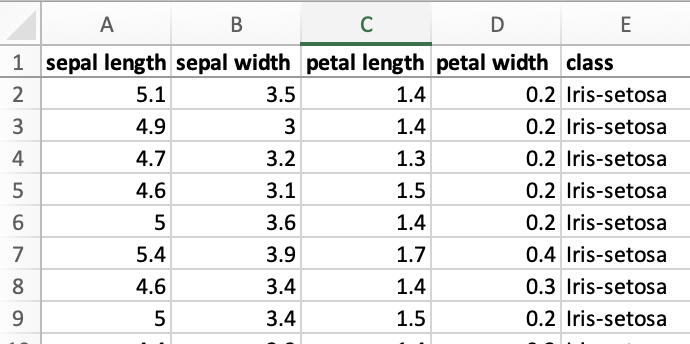
The SheetJS sheet_to_json method10 will translate worksheet objects into an
array of row objects:
const aoo = [
{"sepal length": 5.1, "sepal width": 3.5, ...},
{"sepal length": 4.9, "sepal width": 3, ...},
...
];
TF.js and other libraries tend to operate on individual columns, equivalent to:
const sepal_lengths = [5.1, 4.9, ...];
const sepal_widths = [3.5, 3, ...];
When a tensor2d can be exported, it will look different from the spreadsheet:
const data_set_2d = [
[5.1, 4.9, /*...*/],
[3.5, 3, /*...*/],
// ...
];
This is the transpose of how people use spreadsheets!
Exporting Datasets to a Worksheet
The aoa_to_sheet method11 can generate a worksheet from an array of arrays.
ML libraries typically provide APIs to pull an array of arrays, but it will be
transposed. The following function transposes arrays of normal and typed arrays:
/* `data` is an array of (typed or normal) arrays */
function transpose_array_of_arrays(data) {
const aoa = [];
for(let i = 0; i < data.length; ++i) {
for(let j = 0; j < data[i].length; ++j) {
if(!aoa[j]) aoa[j] = [];
aoa[j][i] = data[i][j];
}
}
return aoa;
}
It is recommended to create a new worksheet from the header row and add the
transposed data using the sheet_add_aoa method. The option origin: -112
ensures that the data is written after the headers:
const headers = [ "sepal length", "sepal width"];
const data_set_2d = [
[5.1, 4.9, /*...*/],
[3.5, 3, /*...*/],
// ...
];
/* transpose data */
const transposed_data = transpose_array_of_arrays(data_set_2d);
/* create worksheet from headers */
const ws = XLSX.utils.aoa_to_sheet([ headers ])
/* add the transposed data starting on row 2 */
XLSX.utils.sheet_add_aoa(ws, transposed_data, { origin: 1 });
Importing Data from a Spreadsheet
sheet_to_json with the option header: 113 will generate a row-major array
of arrays that can be transposed. However, it is more efficient to walk the
sheet manually. The following function accepts a number of header rows to skip:
function sheet_to_array_of_f32(ws, header_row_count) {
const out = [];
/* find worksheet range */
const range = XLSX.utils.decode_range(ws['!ref']);
/* skip specified number of headers */
range.s.r += (header_row_count | 0);
/* walk the columns */
for(let C = range.s.c; C <= range.e.c; ++C) {
/* create the typed array */
const ta = new Float32Array(range.e.r - range.s.r + 1);
/* walk the rows */
for(let R = range.s.r; R <= range.e.r; ++R) {
/* find the cell, skip it if the cell isn't numeric or boolean */
const cell = ws["!data"] ? (ws["!data"][R]||[])[C] : ws[XLSX.utils.encode_cell({r:R, c:C})];
if(!cell || cell.t != 'n' && cell.t != 'b') continue;
/* assign to the typed array */
ta[R - range.s.r] = cell.v;
}
/* add typed array to output */
out.push(ta);
}
return out;
}
TF.js Tensors
A single Array#map can pull individual named fields from the result, which
can be used to construct TensorFlow.js tensor objects:
const aoo = XLSX.utils.sheet_to_json(worksheet);
const lengths = aoo.map(row => row["sepal length"]);
const tensor = tf.tensor1d(lengths);
tf.Tensor objects can be directly transposed using transpose:
const aoo = XLSX.utils.sheet_to_json(worksheet);
// "x" and "y" are the fields we want to pull from the data
con st data = aoo.map(row => ([row["x"], row["y"]]));
// create a tensor representing two column datasets
const tensor = tf.tensor2d(data).transpose();
// individual columns can be accessed
const col1 = tensor.slice([0,0], [1,tensor.shape[1]]).flatten();
const col2 = tensor.slice([1,0], [1,tensor.shape[1]]).flatten();
For exporting, stack can be used to collapse the columns into a linear array:
/* pull data into a Float32Array */
const result = tf.stack([col1, col2]).transpose();
const shape = tensor.shape;
const f32 = tensor.dataSync();
/* construct an array of arrays of the data in spreadsheet order */
const aoa = [];
for(let j = 0; j < shape[0]; ++j) {
aoa[j] = [];
for(let i = 0; i < shape[1]; ++i) aoa[j][i] = f32[j * shape[1] + i];
}
/* add headers to the top */
aoa.unshift(["x", "y"]);
/* generate worksheet */
const worksheet = XLSX.utils.aoa_to_sheet(aoa);
Footnotes
-
See
tf.data.csvin the TensorFlow.js documentation ↩ -
The "Making Predictions from 2D Data" example uses a hosted JSON file. The sample XLS file includes the same data. ↩
-
See "Workbook Object" ↩
-
See
tf.data.csvin the TensorFlow.js documentation ↩ -
See
tf.LayersModel.fitDatasetin the TensorFlow.js documentation ↩