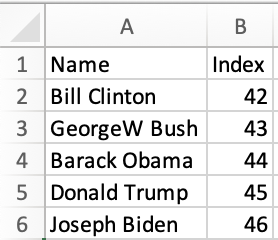Super Saiyan Sheets with Kaioken
Kaioken is a JavaScript library for building user interfaces.
SheetJS is a JavaScript library for reading and writing data from spreadsheets.
This demo uses Kaioken and SheetJS to process and generate spreadsheets. We'll explore how to load SheetJS in "Kaioponents" (Kaioken components) and compare common state models and data flow strategies.
This demo focuses on Kaioken concepts. Other demos cover general deployments:
Great open source software grows with user tests and reports. Any issues should be reported to the Kaioken project for further diagnosis.
Installation
The "Frameworks" section covers installation with Yarn and other package managers.
The library can be imported directly from JS or JSX code with:
import { read, utils, writeFile } from 'xlsx';
Internal State
The various SheetJS APIs work with various data shapes. The preferred state depends on the application.
Array of Objects
Typically, some users will create a spreadsheet with source data that should be loaded into the site. This sheet will have known columns.
State
The example presidents sheet has one header row with "Name" and "Index" columns. The natural JS representation is an object for each row, where the keys are specified in the first row:
| Spreadsheet | State |
|---|---|
| |
The Kaioken useState1 hook can configure the state:
- JavaScript
- TypeScript
import { useState } from 'kaioken';
/* the kaioponent state is an array of objects */
const [pres, setPres] = useState([]);
import { useState } from 'kaioken';
/* the kaioponent state is an array of objects */
const [pres, setPres] = useState<any[]>([]);
When the spreadsheet header row is known ahead of time, row typing is possible:
import { useState } from 'kaioken';
interface President {
Name: string;
Index: number;
}
/* the kaioponent state is an array of presidents */
const [pres, setPres] = useState<President[]>([]);
The types are informative. They do not enforce that worksheets include the named columns. A runtime data validation library should be used to verify the dataset.
When the file header is not known in advance, any should be used.
Updating State
The SheetJS read and sheet_to_json
functions simplify state updates. They are best used in the function bodies of
useAsync2, useEffect3 and useCallback4 hooks.
A useEffect hook can download and update state when a person loads the site:
- JavaScript
- TypeScript
import { useEffect } from 'kaioken';
import { read, utils } from 'xlsx';
/* Fetch and update the state once */
useEffect(() => { (async() => {
/* Download from https://docs.sheetjs.com/pres.numbers */
const f = await fetch("https://docs.sheetjs.com/pres.numbers");
const ab = await f.arrayBuffer();
/* parse */
const wb = read(ab);
/* generate array of objects from first worksheet */
const ws = wb.Sheets[wb.SheetNames[0]]; // get the first worksheet
const data = utils.sheet_to_json(ws); // generate objects
/* update state */
setPres(data); // update state
})(); }, []);
import { useEffect } from 'kaioken';
import { read, utils } from 'xlsx';
/* Fetch and update the state once */
useEffect(() => { (async() => {
/* Download from https://docs.sheetjs.com/pres.numbers */
const f = await fetch("https://docs.sheetjs.com/pres.numbers");
const ab = await f.arrayBuffer();
/* parse */
const wb = read(ab);
/* generate array of presidents from the first worksheet */
const ws = wb.Sheets[wb.SheetNames[0]]; // get the first worksheet
const data: President[] = utils.sheet_to_json<President>(ws); // generate objects
/* update state */
setPres(data); // update state
})(); }, []);
For this particular use case (fetching a file once when the page loads), it is
strongly recommended to use the useAsync hook:
import { useAsync } from 'kaioken';
import { read, utils } from 'xlsx';
/* Fetch and parse the file */
const { data: pres, loading, error } = useAsync<President[]>(async() => {
/* Download from https://docs.sheetjs.com/pres.numbers */
const f = await fetch("https://docs.sheetjs.com/pres.numbers");
const ab = await f.arrayBuffer();
/* parse */
const wb = read(ab);
/* generate array of presidents from the first worksheet */
const ws = wb.Sheets[wb.SheetNames[0]]; // get the first worksheet
const data: President[] = utils.sheet_to_json<President>(ws); // generate objects
/* return data -- essentially setting state */
return data;
}, []);
SheetJS users reported that it is easier to reason about data fetching using the
useAsync pattern compared to the traditional useEffect jujutsu.
Rendering Data
Kaioponents typically render HTML tables from arrays of objects. The TR table
row elements are typically generated by mapping over the state array, as shown
in the example JSX code:
<table>
{/* The `thead` section includes the table header row */}
<thead><tr><th>Name</th><th>Index</th></tr></thead>
{/* The `tbody` section includes the data rows */}
<tbody>
{/* generate row (TR) for each president */}
{pres.map(row => (
<tr>
{/* Generate cell (TD) for name / index */}
<td>{row.Name}</td>
<td>{row.Index}</td>
</tr>
))}
</tbody>
</table>
Exporting Data
The writeFile and json_to_sheet
functions simplify exporting data. They are best used in the function bodies of
useCallback5 hooks attached to button or other elements.
A callback can generate a local file when a user clicks a button:
import { useCallback } from 'kaioken';
import { utils, writeFile } from 'xlsx';
/* get state data and export to XLSX */
const exportFile = useCallback(() => {
/* generate worksheet from state */
const ws = utils.json_to_sheet(pres);
/* create workbook and append worksheet */
const wb = utils.book_new();
utils.book_append_sheet(wb, ws, "Data");
/* export to XLSX */
writeFile(wb, "SheetJSKaiokenAoO.xlsx");
}, [pres]);
Complete Kaioponent
This complete Kaioponent example fetches a test file and displays the data in a HTML table. When the export button is clicked, a callback will export a file.
Examples using useAsync and useEffect with useState are shown below:
- useAsync
- useEffect + useState
import { useAsync, useCallback } from "kaioken";
import { read, utils, writeFileXLSX } from 'xlsx';
interface President {
Name: string;
Index: number;
}
export default function SheetJSKaiokenAoO() {
/* Fetch and parse the file */
const { data: pres, loading, error } = useAsync<President[]>(async() => {
const f = await (await fetch("https://docs.sheetjs.com/pres.xlsx")).arrayBuffer();
const wb = read(f); // parse the array buffer
const ws = wb.Sheets[wb.SheetNames[0]]; // get the first worksheet
const data = utils.sheet_to_json<President>(ws); // generate objects
return data;
}, []);
/* get state data and export to XLSX */
const exportFile = useCallback(() => {
const ws = utils.json_to_sheet(pres!);
const wb = utils.book_new();
utils.book_append_sheet(wb, ws, "Data");
writeFileXLSX(wb, "SheetJSKaiokenAoO.xlsx");
}, [pres]);
return (<table><thead><tr><th>Name</th><th>Index</th></tr></thead><tbody>
{ /* generate row for each president */
pres && pres.map(pres => (<tr>
<td>{pres.Name}</td>
<td>{pres.Index}</td>
</tr>))
}
{ /* loading message */
!pres && loading && ( <tr><td colSpan="2">Loading ...</td></tr> )
}
{ /* error message */
!pres && !loading && ( <tr><td colSpan="2">{error.message}</td></tr> )
}
</tbody><tfoot><tr><td colSpan={2}>
<button onclick={exportFile}>Export XLSX</button>
</td></tr></tfoot></table>);
}
Typically the JSX structure uses ternary expressions for testing status:
const { data, loading, error } = useAsync(async() => { /* ... */ });
return ( <>
{ data ? (
<b>Data is loaded</b>
) : loading ? (
<b>Loading ...</b>
) : (
<b>{error.message}</b>
)
}
</> );
For clarity, the loading and error messages are separated.
import { useCallback, useEffect, useState } from "kaioken";
import { read, utils, writeFileXLSX } from 'xlsx';
interface President {
Name: string;
Index: number;
}
export default function SheetJSKaiokenAoO() {
/* the kaioponent state is an array of presidents */
const [pres, setPres] = useState<President[]>([]);
/* Fetch and update the state once */
useEffect(() => { (async() => {
const f = await (await fetch("https://docs.sheetjs.com/pres.xlsx")).arrayBuffer();
const wb = read(f); // parse the array buffer
const ws = wb.Sheets[wb.SheetNames[0]]; // get the first worksheet
const data = utils.sheet_to_json<President>(ws); // generate objects
setPres(data); // update state
})(); }, []);
/* get state data and export to XLSX */
const exportFile = useCallback(() => {
const ws = utils.json_to_sheet(pres);
const wb = utils.book_new();
utils.book_append_sheet(wb, ws, "Data");
writeFileXLSX(wb, "SheetJSKaiokenAoO.xlsx");
}, [pres]);
return (<table><thead><tr><th>Name</th><th>Index</th></tr></thead><tbody>
{ /* generate row for each president */
pres.map(pres => (<tr>
<td>{pres.Name}</td>
<td>{pres.Index}</td>
</tr>))
}
</tbody><tfoot><tr><td colSpan={2}>
<button onclick={exportFile}>Export XLSX</button>
</td></tr></tfoot></table>);
}
How to run the example (click to hide)
- ViteJS
This demo was tested in the following environments:
| Kaioken | ViteJS | Date |
|---|---|---|
0.35.10 | 6.1.0 | 2025-02-11 |
- Create a new site.
npm create vite@latest sheetjs-kaioken -- --template vanilla-ts
cd sheetjs-kaioken
npm add --save kaioken
npm add --save vite-plugin-kaioken -D
- Create a new file
vite.config.tswith the following content:
import { defineConfig } from "vite"
import kaioken from "vite-plugin-kaioken"
export default defineConfig({
plugins: [kaioken()],
})
- Edit
tsconfig.jsonand add"jsx": "preserve"withincompilerOptions:
{
"compilerOptions": {
"jsx": "preserve",
- Replace
src/main.tswith the following codeblock:
import { mount } from "kaioken";
import App from "./SheetJSKaiokenAoO";
const root = document.getElementById("app");
mount(App, root!);
-
Create a new file
src/SheetJSKaiokenAoO.tsxusing the original code example. -
Install the SheetJS dependency and start the dev server:
npm i --save https://cdn.sheetjs.com/xlsx-0.20.3/xlsx-0.20.3.tgz
npm run dev
- Open a web browser and access the displayed URL (
http://localhost:5173)
The page will refresh and show a table with an Export button. Click the button
and the page will attempt to download SheetJSKaiokenAoO.xlsx.
- Build the site:
npm run build
The generated site will be placed in the dist folder.
- Start a local web server:
npx -y http-server dist
Access the displayed URL (typically http://localhost:8080) with a web browser
and test the page.
When the page loads, the app will fetch https://docs.sheetjs.com/pres.xlsx and display the data from the first worksheet in a TABLE. The "Export XLSX" button will generate a workbook that can be opened in a spreadsheet editor.
HTML
The main disadvantage of the Array of Objects approach is the specific nature of the columns. For more general use, passing around an Array of Arrays works. However, this does not handle merge cells6 well!
The sheet_to_html function
generates HTML that is aware of merges and other worksheet features. To add the
table to the page, the current recommendation involves setting the innerHTML
attribute of a ref.
In this example, the kaioponent attaches a ref to the DIV container. During
export, the first TABLE child element can be parsed with table_to_book to
generate a workbook object.
import { useCallback, useEffect, useRef } from "kaioken";
import { read, utils, writeFileXLSX } from 'xlsx';
export default function SheetJSKaiokenHTML() {
/* the ref is used in export */
const tbl = useRef<HTMLDivElement>(null);
/* Fetch and update the state once */
useEffect(() => { (async() => {
const f = await (await fetch("https://docs.sheetjs.com/pres.xlsx")).arrayBuffer();
const wb = read(f); // parse the array buffer
const ws = wb.Sheets[wb.SheetNames[0]]; // get the first worksheet
const data = utils.sheet_to_html(ws); // generate HTML
if(tbl.current == null) return;
tbl.current.innerHTML = data;
})(); }, []);
/* get live table and export to XLSX */
const exportFile = useCallback(() => {
const elt = tbl.current!.getElementsByTagName("TABLE")[0];
const wb = utils.table_to_book(elt);
writeFileXLSX(wb, "SheetJSKaiokenHTML.xlsx");
}, [tbl]);
return ( <>
<button onclick={exportFile}>Export XLSX</button>
<div ref={tbl}/>
</> );
}
How to run the example (click to hide)
- ViteJS
This demo was tested in the following environments:
| Kaioken | ViteJS | Date |
|---|---|---|
0.35.10 | 6.1.0 | 2025-02-11 |
- Create a new site.
npm create vite@latest sheetjs-kaioken -- --template vanilla-ts
cd sheetjs-kaioken
npm add --save kaioken
npm add --save vite-plugin-kaioken -D
- Create a new file
vite.config.tswith the following content:
import { defineConfig } from "vite"
import kaioken from "vite-plugin-kaioken"
export default defineConfig({
plugins: [kaioken()],
})
- Edit
tsconfig.jsonand add"jsx": "preserve"withincompilerOptions:
{
"compilerOptions": {
"jsx": "preserve",
- Replace
src/main.tswith the following codeblock:
import { mount } from "kaioken";
import App from "./SheetJSKaiokenHTML";
const root = document.getElementById("app");
mount(App, root!);
-
Create a new file
src/SheetJSKaiokenHTML.tsxusing the original code example. -
Install the SheetJS dependency and start the dev server:
npm i --save https://cdn.sheetjs.com/xlsx-0.20.3/xlsx-0.20.3.tgz
npm run dev
- Open a web browser and access the displayed URL (
http://localhost:5173)
The page will refresh and show a table with an Export button. Click the button
and the page will attempt to download SheetJSKaiokenHTML.xlsx.
- Build the site:
npm run build
The generated site will be placed in the dist folder.
- Start a local web server:
npx -y http-server dist
Access the displayed URL (typically http://localhost:8080) with a web browser
and test the page.
When the page loads, the app will fetch https://docs.sheetjs.com/pres.xlsx and display the data from the first worksheet in a TABLE. The "Export XLSX" button will generate a workbook that can be opened in a spreadsheet editor.
Footnotes
-
See
useCallbackin the Kaioken documentation. ↩ -
See
useCallbackin the Kaioken documentation. ↩ -
See "Merged Cells" in "SheetJS Data Model" for more details. ↩