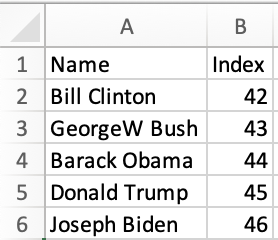Sheets in VueJS Sites
VueJS is a JavaScript library for building user interfaces.
SheetJS is a JavaScript library for reading and writing data from spreadsheets.
This demo uses VueJS and SheetJS to process and generate spreadsheets. We'll explore how to load SheetJS in a VueJS single-file component and compare common state models and data flow strategies.
This demo focuses on VueJS concepts. Other demos cover general deployments:
Installation
The "Frameworks" section covers installation with Yarn and other package managers.
In modern sites, the library can be imported directly from JS or JSX code:
import { read, utils, writeFile } from 'xlsx';
In projects that use CommonJS, the library can be loaded with require:
var XLSX = require("xlsx");
"Legacy Deployments" covers integration strategies for sites that require standalone scripts.
Internal State
The various SheetJS APIs work with various data shapes. The preferred state depends on the application.
Array of Objects
Typically, users will create a spreadsheet with data that should be imported to the site. The data sheets will typically store headers in the first row. In some applications, the data will follow a standardized template.
State
The example presidents sheet has one header row with "Name" and "Index" columns. The natural JS representation is an object for each data row, where the values in the first row are used as keys:
| Spreadsheet | State |
|---|---|
| |
Using the VueJS Composition API, the ref1 function creates state objects:
- JavaScript
- TypeScript
<script setup>
import { ref } from "vue";
/* the component state is an array of objects */
const pres = ref([]);
</script>
<script setup lang="ts">
import { ref } from "vue";
/* the component state is an array of objects */
const pres = ref<any[]>([]);
</script>
ref is a generic method in TypeScript. If the spreadsheet header row is known
ahead of time, each row object can be typed:
<script setup lang="ts">
import { ref } from "vue";
interface President {
Name: string;
Index: number;
}
/* the component state is an array of presidents */
const pres = ref<President[]>([]);
</script>
The types are informative. They do not enforce that worksheets include the named columns. A runtime data validation library should be used to verify the dataset.
When the file header is not known in advance, any should be used.
Updating State
The SheetJS read and sheet_to_json
functions simplify state updates. They are best used in the function bodies of
lifecycle hooks including onMounted2.
The onMounted hook can download and update state when a person loads the site:
- JavaScript
- TypeScript
<script setup>
import { ref, onMounted } from "vue";
import { read, utils } from 'xlsx';
/* the component state is an array of objects */
const pres = ref([]);
/* Fetch and update the state once */
onMounted(async() => {
/* Download from https://docs.sheetjs.com/pres.numbers */
const f = await fetch("https://docs.sheetjs.com/pres.numbers");
const ab = await f.arrayBuffer();
/* parse */
const wb = read(ab);
/* generate array of objects from first worksheet */
const ws = wb.Sheets[wb.SheetNames[0]]; // get the first worksheet
const data = utils.sheet_to_json(ws); // generate objects
/* update state */
pres.value = data;
});
</script>
<script setup lang="ts">
import { ref, onMounted } from "vue";
import { read, utils } from 'xlsx';
interface President {
Name: string;
Index: number;
}
/* the component state is an array of presidents */
const pres = ref<President[]>([]);
/* Fetch and update the state once */
onMounted(async() => {
/* Download from https://docs.sheetjs.com/pres.numbers */
const f = await fetch("https://docs.sheetjs.com/pres.numbers");
const ab = await f.arrayBuffer();
/* parse */
const wb = read(ab);
/* generate array of presidents from the first worksheet */
const ws = wb.Sheets[wb.SheetNames[0]]; // get the first worksheet
const data: President[] = utils.sheet_to_json<President>(ws); // generate objects
/* update state */
pres.value = data;
});
</script>
Rendering Data
A component will typically map over the data with v-for3. The following
example generates a TABLE with a row for each President:
<script setup>
import { ref } from "vue";
const rows = ref([]);
</script>
<template>
<table>
<!-- The `thead` section includes the table header row -->
<thead><tr><th>Name</th><th>Index</th></tr></thead>
<!-- The `tbody` section includes the data rows -->
<tbody>
<!-- generate row (TR) for each president -->
<tr v-for="(row, idx) in rows" :key="idx">
<td>{{ row.Name }}</td>
<td>{{ row.Index }}</td>
</tr>
</tbody>
</table>
</template>
Exporting Data
The writeFile and json_to_sheet
functions simplify exporting data. They are best used in the function bodies of
v-on event handlers like @click4.
A callback can generate a local file when a user clicks a button:
<script setup>
import { ref } from "vue";
import { utils, writeFileXLSX } from 'xlsx';
const pres = ref([]);
/* get state data and export to XLSX */
function exportFile() {
/* generate worksheet from state */
const ws = utils.json_to_sheet(pres.value);
/* create workbook and append worksheet */
const wb = utils.book_new();
utils.book_append_sheet(wb, ws, "Data");
/* export to XLSX */
writeFileXLSX(wb, "SheetJSVueAoO.xlsx");
}
</script>
<template>
<button @click="exportFile">Export XLSX</button>
</template>
Complete Component
This complete component example fetches a test file and displays the contents in an HTML table. When the export button is clicked, a callback will export a file:
<script setup>
import { ref, onMounted } from "vue";
import { read, utils, writeFileXLSX } from 'xlsx';
const rows = ref([]);
onMounted(async() => {
/* Download from https://docs.sheetjs.com/pres.numbers */
const f = await fetch("https://docs.sheetjs.com/pres.numbers");
const ab = await f.arrayBuffer();
/* parse workbook */
const wb = read(ab);
/* update data */
rows.value = utils.sheet_to_json(wb.Sheets[wb.SheetNames[0]]);
});
/* get state data and export to XLSX */
function exportFile() {
const ws = utils.json_to_sheet(rows.value);
const wb = utils.book_new();
utils.book_append_sheet(wb, ws, "Data");
writeFileXLSX(wb, "SheetJSVueAoO.xlsx");
}
</script>
<template>
<table><thead><tr><th>Name</th><th>Index</th></tr></thead><tbody>
<tr v-for="(row, idx) in rows" :key="idx">
<td>{{ row.Name }}</td>
<td>{{ row.Index }}</td>
</tr>
</tbody><tfoot><tr><td colSpan={2}>
<button @click="exportFile">Export XLSX</button>
</td></tr></tfoot></table>
</template>
How to run the example (click to hide)
This demo was tested in the following environments:
| VueJS | Deployment | Date |
|---|---|---|
3.5.17 | ViteJS 7.0.0 | 2025-06-29 |
3.5.17 | NuxtJS 3.17.5 | 2025-06-29 |
- ViteJS
- NuxtJS
- Create a new site:
npm init vue@latest -- sheetjs-vue --default
- Install the SheetJS dependency and start the dev server:
cd sheetjs-vue
npm i
npm i --save https://cdn.sheetjs.com/xlsx-0.20.3/xlsx-0.20.3.tgz
npm run dev
-
Access the "Local" URL (typically
http://localhost:5173) in a web browser. -
Replace
src/App.vuewith thesrc/SheetJSVueAoO.vueexample.
The page will refresh and show a table with an Export button. Click the button
and the page will attempt to download SheetJSVueAoO.xlsx. There may be a delay
since Vite will try to optimize the SheetJS library on the fly.
- Stop the dev server and build the site:
npm run build
The generated site will be placed in the dist folder.
- Start a local web server:
npx -y http-server dist
Access the displayed URL (typically http://localhost:8080) with a web browser
and test the page.
- Create a new site:
npx nuxi@latest init sheetjs-nuxt --packageManager npm --no-install --no-gitInit -M ,
- Install the SheetJS dependency and start the dev server:
cd sheetjs-nuxt
npm i
npm i --save https://cdn.sheetjs.com/xlsx-0.20.3/xlsx-0.20.3.tgz
npm run dev
-
Access the "Local" URL (typically
http://localhost:3000) in a web browser. -
Replace
app.vuewith thesrc/SheetJSVueAoO.vueexample.
The page will refresh and show a table with an Export button. Click the button
and the page will attempt to download SheetJSVueAoO.xlsx.
- Stop the dev server and build the site:
npm run generate
The generated site will be placed in the dist folder.
- Start a local web server:
npx -y http-server .output/public/
Access the displayed URL (typically http://localhost:8080) with a web browser
and test the page.
HTML
The main disadvantage of the "Array of Objects" approach is the specific nature of the columns. For more general use, passing around an Array of Arrays works. However, this does not handle merged cells5 well!
The sheet_to_html function
generates HTML that is aware of merges and other worksheet features. VueJS
v-html6 attribute allows code to set the innerHTML attribute, effectively
inserting the code into the page.
In this example, the component attaches a ref to the DIV container. When the
"Export XLSX" button is clicked, the first TABLE child element will be parsed
with the table_to_book method.
The generated workbook object will be exported to XLSX using writeFile.
<script setup>
import { ref, onMounted } from "vue";
import { read, utils, writeFileXLSX } from 'xlsx';
const html = ref("");
const tableau = ref();
onMounted(async() => {
/* Download from https://docs.sheetjs.com/pres.numbers */
const f = await fetch("https://docs.sheetjs.com/pres.numbers");
const ab = await f.arrayBuffer();
/* parse workbook */
const wb = read(ab);
/* update data */
html.value = utils.sheet_to_html(wb.Sheets[wb.SheetNames[0]]);
});
/* get live table and export to XLSX */
function exportFile() {
const wb = utils.table_to_book(tableau.value.getElementsByTagName("TABLE")[0])
writeFileXLSX(wb, "SheetJSVueHTML.xlsx");
}
</script>
<template>
<div ref="tableau" v-html="html"></div>
<button @click="exportFile">Export XLSX</button>
</template>
How to run the example (click to hide)
This demo was tested in the following environments:
| VueJS | Deployment | Date |
|---|---|---|
3.5.17 | ViteJS 7.0.0 | 2025-06-29 |
3.5.17 | NuxtJS 3.17.5 | 2025-06-29 |
- ViteJS
- NuxtJS
- Create a new site:
npm init vue@latest -- sheetjs-vue --default
- Install the SheetJS dependency and start the dev server:
cd sheetjs-vue
npm i
npm i --save https://cdn.sheetjs.com/xlsx-0.20.3/xlsx-0.20.3.tgz
npm run dev
-
Access the "Local" URL (typically
http://localhost:5173) in a web browser. -
Replace
src/App.vuewith thesrc/SheetJSVueHTML.vueexample.
The page will refresh and show a table with an Export button. Click the button
and the page will attempt to download SheetJSVueHTML.xlsx. There may be a delay
since Vite will try to optimize the SheetJS library on the fly.
- Stop the dev server and build the site:
npm run build
The generated site will be placed in the dist folder.
- Start a local web server:
npx -y http-server dist
Access the displayed URL (typically http://localhost:8080) with a web browser
and test the page.
- Create a new site:
npx nuxi@latest init sheetjs-nuxt --packageManager npm --no-install --no-gitInit -M ,
- Install the SheetJS dependency and start the dev server:
cd sheetjs-nuxt
npm i
npm i --save https://cdn.sheetjs.com/xlsx-0.20.3/xlsx-0.20.3.tgz
npm run dev
-
Access the "Local" URL (typically
http://localhost:3000) in a web browser. -
Replace
app.vuewith thesrc/SheetJSVueHTML.vueexample.
The page will refresh and show a table with an Export button. Click the button
and the page will attempt to download SheetJSVueHTML.xlsx.
- Stop the dev server and build the site:
npm run generate
The generated site will be placed in the dist folder.
- Start a local web server:
npx -y http-server .output/public/
Access the displayed URL (typically http://localhost:8080) with a web browser
and test the page.
Rows and Columns
Some data grids and UI components split worksheet state in two parts: an array of column attribute objects and an array of row objects. The former is used to generate column headings and for indexing into the row objects.
The safest approach is to use an array of arrays for state and to generate column objects that map to A1-Style column headers.
The vue3-table-lite demo
generates rows and columns objects with the following structure:
/* rows are generated with a simple array of arrays */
rows.value = utils.sheet_to_json(worksheet, { header: 1 });
/* column objects are generated based on the worksheet range */
const range = utils.decode_range(ws["!ref"]||"A1");
columns.value = Array.from({ length: range.e.c + 1 }, (_, i) => ({
/* for an array of arrays, the keys are "0", "1", "2", ... */
field: String(i),
/* column labels: encode_col translates 0 -> "A", 1 -> "B", 2 -> "C", ... */
label: XLSX.utils.encode_col(i)
}));
Legacy Deployments
The Standalone Scripts play nice with legacy deployments that do not use a bundler.
The legacy demos show a simple VueJS component. It is written in ES5 syntax. The pages are not minified and "View Source" should be used to inspect.
There is a shared component SheetJS-vue.js
The entire demo is designed to run in Internet Explorer and does not reflect modern design patterns.