Sheets in Blazor Sites
Blazor is a framework for building user interfaces using C#, HTML, JS and CSS.
SheetJS is a JavaScript library for reading and writing data from spreadsheets.
This demo uses Blazor and SheetJS to process and generate spreadsheets. We'll explore how to load SheetJS in Razor components and compare common state models and data flow strategies.
Great open source software grows with user tests and reports. Any issues should be reported to the Blazor project for further diagnosis.
The dotnet command embeds telemetry.
The DOTNET_CLI_TELEMETRY_OPTOUT environment variable should be set to 1.
"Platform Configuration" includes instructions for setting the environment variable on supported platforms.
Integration Details
Installation
The SheetJS library can be loaded when the page is loaded or imported whenever the library functionality is used.
Standalone Script
The SheetJS Standalone scripts
can be loaded in the root HTML page (typically wwwroot/index.html):
<!-- use version 0.20.3 -->
<script type="text/javascript" src="https://cdn.sheetjs.com/xlsx-0.20.3/package/dist/xlsx.full.min.js"></script>
ECMAScript Module
The SheetJS ECMAScript module script can be dynamically imported from functions. This ensures the library is only loaded when necessary. The following JS example loads the library and returns a Promise that resolves to the version string:
async function sheetjs_version(id) {
/* dynamically import the script in the event listener */
const XLSX = await import("https://cdn.sheetjs.com/xlsx-0.20.3/package/xlsx.mjs");
/* use the library */
return XLSX.version;
}
Calling JS from C#
Callbacks for events in Razor elements invoke C# methods. The C# methods can use Blazor APIs to invoke JS methods that are visible in the browser global scope.
Setup
The primary mechanism for invoking JS functions from Blazor is IJSRuntime1.
It should be injected at the top of relevant Razor component scripts:
@inject IJSRuntime JS
Fire and Forget
When exporting a file with the SheetJS writeFile method2, browser APIs do
not provide success or error feedback. As a result, this demo invokes functions
using the InvokeVoidAsync static method3.
The following C# method will invoke the export_method method in the browser:
private async Task ExportDataset() {
await JS.InvokeVoidAsync("export_method", data);
}
The JS methods must be defined in the global scope!
In this demo, the script is added to the HEAD block of the root HTML file:
<head>
<!-- ... meta / title / base / link tags -->
<link href="SheetJSBlazorWasm.styles.css" rel="stylesheet" />
<!-- script with `export_method` is in the HEAD block -->
<script>
/* In a normal script tag, Blazor JS can call this method */
async function export_method(...rows) {
/* display the array of objects */
console.log(rows);
}
</script>
</head>
When using <script type="module">, top-level function definitions are not
visible to Blazor by default. They must be attached to globalThis:
<script type="module">
/* Using `type="module"`, Blazor JS cannot see this function definition */
async function export_method(...rows) {
/* display the array of objects */
console.log(rows);
}
/* Once attached to `globalThis`, Blazor JS can call this method */
globalThis.export_method = export_method;
</script>
Blazor Callbacks
Methods are commonly bound to buttons in the Razor template using @onclick.
When the following button is clicked, Blazor will invoke ExportDataset:
<button @onclick="ExportDataset">Export Dataset</button>
State in Blazor
The example presidents sheet has one header row with "Name" and "Index" columns.
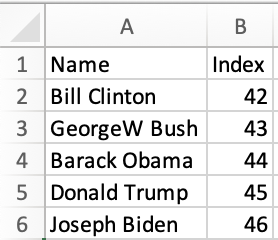
C# Representation
The natural C# representation of a single row is a class object:
public class President {
public string Name { get; set; }
public int Index { get; set; }
}
var PrezClinton = new President() { Name = "Bill Clinton", Index = 42 };
The entire dataset is typically stored in an array of class objects:
private President[] data;
Data Interchange
InvokeVoidAsync can pass data from the C# state to a JS function:
await JS.InvokeVoidAsync("export_method", data);
Each row in the dataset will be passed as a separate argument to the JavaScript method, so the JavaScript code should collect the arguments:
/* NOTE: blazor spreads the C# array, so the ... spread syntax is required */
async function export_method(...rows) {
/* display the array of objects */
console.log(rows);
}
Each row is a simple JavaScript object.
Blazor automatically spreads arrays. Each row is passed as a separate argument to the JavaScript method.
The example method uses the JavaScript spread syntax to collect the arguments.
Exporting Data
With the collected array of objects, the SheetJS json_to_sheet method4 will
generate a SheetJS worksheet5 from the dataset. After creating a workbook6
object with the book_new method7, the file is written with writeFile2:
/* NOTE: blazor spreads the C# array, so the spread is required */
async function export_method(...rows) {
const XLSX = await import("https://cdn.sheetjs.com/xlsx-0.20.3/package/xlsx.mjs");
const ws = XLSX.utils.json_to_sheet(rows);
const wb = XLSX.utils.book_new(ws, "Data");
XLSX.writeFile(wb, "SheetJSBlazor.xlsx");
}
HTML Tables
When displaying datasets, Razor components typically generate HTML tables:
<table class="table" id="weather-table">
<thead>
<tr><th>Date</th><th>Temp. (C)</th><th>Temp. (F)</th><th>Summary</th></tr>
</thead>
<tbody>
@foreach (var forecast in forecasts)
{
<tr>
<td>@forecast.Date.ToShortDateString()</td>
<td>@forecast.TemperatureC</td>
<td>@forecast.TemperatureF</td>
<td>@forecast.Summary</td>
</tr>
}
</tbody>
</table>
If it has an id, JS code on the frontend can find the table element using the
document.getElementById DOM method. A SheetJS workbook object can be generated
using the table_to_book method8 and exported with writeFile2:
async function export_method() {
const XLSX = await import("https://cdn.sheetjs.com/xlsx-0.20.3/package/xlsx.mjs");
const wb = XLSX.utils.table_to_book(document.getElementById("weather-table"));
XLSX.writeFile(wb, "SheetJSBlazor.xlsx");
}
This approach uses data that already exists in the document, so no additional data is passed from C# to JavaScript.
Complete Demo
The Blazor + WASM starter app includes a "Weather" component that displays data from a C#-managed dataset. This demo uses SheetJS to export data in two ways:
-
"Export Dataset" will send row objects from the underlying C# data store to the frontend. The SheetJS
json_to_sheetmethod4 builds the worksheet. -
"Export HTML Table" will scrape the table using the SheetJS
table_to_bookmethod8. No extra data will be sent to the frontend.
This demo was tested in the following deployments:
| Architecture | Date |
|---|---|
darwin-x64 | 2025-04-17 |
darwin-arm | 2025-04-24 |
win11-x64 | 2025-04-17 |
win11-arm | 2025-04-24 |
Platform Configuration
- Set the
DOTNET_CLI_TELEMETRY_OPTOUTenvironment variable to1.
How to disable telemetry (click to hide)
- Linux/MacOS
- Windows
Add the following line to .profile, .bashrc and .zshrc:
export DOTNET_CLI_TELEMETRY_OPTOUT=1
Close and restart the Terminal to load the changes.
Type env in the search bar and select "Edit the system environment variables".
In the new window, click the "Environment Variables..." button.
In the new window, look for the "System variables" section and click "New..."
Set the "Variable name" to DOTNET_CLI_TELEMETRY_OPTOUT and the value to 1.
Click "OK" in each window (3 windows) and restart your computer.
- Install .NET
Installation Notes (click to show)
For macOS x64 and ARM64, install the dotnet-sdk Cask with Homebrew:
brew install --cask dotnet-sdk
For Steam Deck Holo and other Arch Linux x64 distributions, the dotnet-sdk and
dotnet-runtime packages should be installed using pacman:
sudo pacman -Syu dotnet-sdk dotnet-runtime
https://dotnet.microsoft.com/en-us/download/dotnet/6.0 is the official source for Windows and ARM64 Linux versions.
- Open a new Terminal window in macOS or PowerShell window in Windows.
App Creation
- Create a new
blazorwasmapp:
dotnet new blazorwasm -o SheetJSBlazorWasm
cd SheetJSBlazorWasm
dotnet run
When the Blazor service runs, the terminal will display a URL:
info: Microsoft.Hosting.Lifetime[14]
Now listening on: http://localhost:6969
-
In a new browser window, open the displayed URL from Step 3.
-
Click the "Weather" link and confirm the page includes a data table.
-
Stop the server (press CTRL+C in the terminal window).
SheetJS Integration
- Add the following script tag to
wwwroot/index.htmlin theHEADblock:
<script>
/* NOTE: blazor spreads the C# array, so the spread is required */
async function export_dataset(...rows) {
const XLSX = await import("https://cdn.sheetjs.com/xlsx-0.20.3/package/xlsx.mjs");
const ws = XLSX.utils.json_to_sheet(rows);
const wb = XLSX.utils.book_new(ws, "Data");
XLSX.writeFile(wb, "SheetJSBlazorDataset.xlsx");
}
async function export_html(id) {
const XLSX = await import("https://cdn.sheetjs.com/xlsx-0.20.3/package/xlsx.mjs");
const wb = XLSX.utils.table_to_book(document.getElementById(id));
XLSX.writeFile(wb, "SheetJSBlazorHTML.xlsx");
}
</script>
- Inject the
IJSRuntimedependency near the top ofPages/Weather.razor:
@page "/weather"
@inject HttpClient Http
@inject IJSRuntime JS
- Add an ID to the
TABLEelement inPages/Weather.razor:
{
<table class="table" id="weather-table">
<thead>
<tr>
- Add callbacks to the
@codesection inPages/Weather.razor:
private async Task ExportDataset()
{
await JS.InvokeVoidAsync("export_dataset", forecasts);
}
private async Task ExportHTML()
{
await JS.InvokeVoidAsync("export_html", "weather-table");
}
- Add Export buttons to the template in
Pages/Weather.razor:
<p>This component demonstrates fetching data from the server.</p>
<button @onclick="ExportDataset">Export Dataset</button>
<button @onclick="ExportHTML">Export HTML TABLE</button>
Testing
- Launch the
dotnetprocess again:
dotnet run
When the Blazor service runs, the terminal will display a URL:
info: Microsoft.Hosting.Lifetime[14]
Now listening on: http://localhost:6969
-
In a new browser window, open the displayed URL from Step 12.
-
Click the "Weather" link. The page should match the following screenshot:
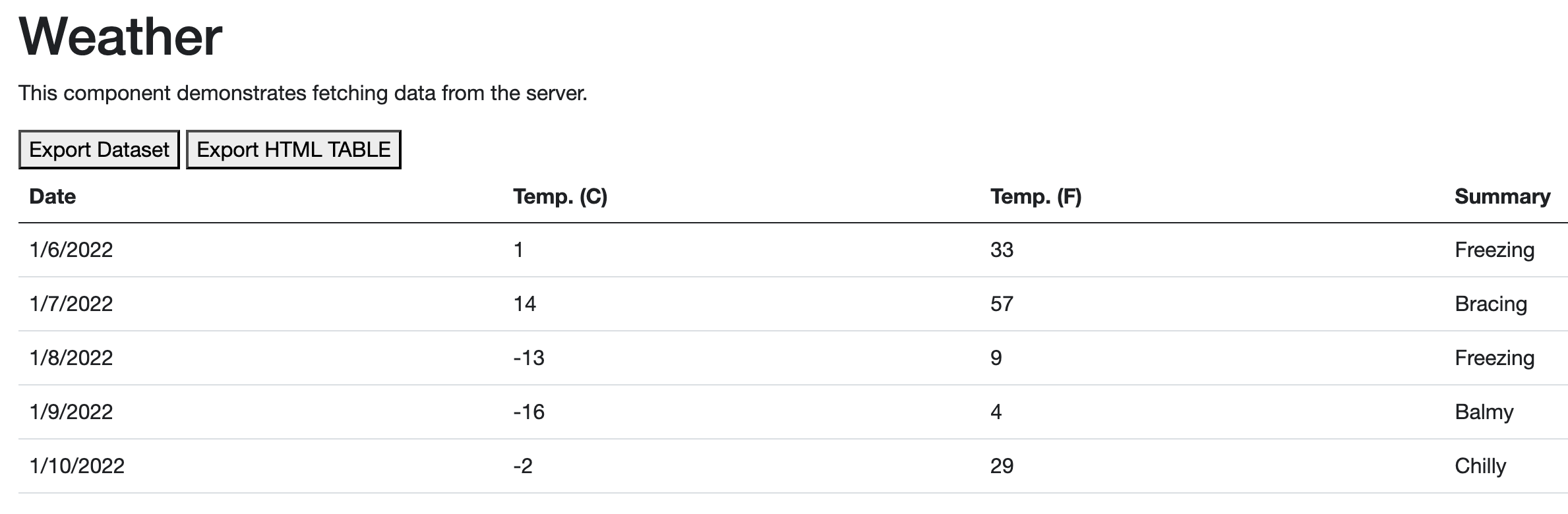
- Click the "Export Dataset" button and save the generated file to
SheetJSBlazorDataset.xlsx. Open the file in a spreadsheet editor and confirm the data matches the table. The column labels will differ since the underlying dataset uses different labels.
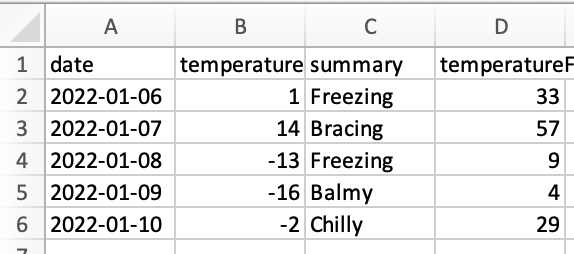
- Click the "Export HTML TABLE" button and save the generated file to
SheetJSBlazorHTML.xlsx. Open the file in a spreadsheet editor and confirm the data matches the table. The column labels will match the HTML table.
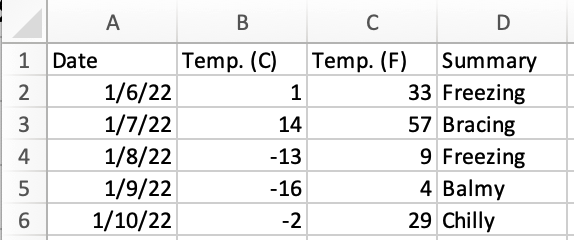
It is somewhat curious that the official dotnet Blazor sample dataset marks
1 C and -13 C as "freezing" but marks -2 C as "chilly". It stands to
reason that -2 C should also be freezing.
Footnotes
-
See "Microsoft.JSInterop.IJSRuntime" in the
dotnetdocumentation. ↩ -
See "Microsoft.JSInterop.JSRuntimeExtensions.InvokeVoidAsync" in the
dotnetdocumentation. ↩ -
See "Sheet Objects" ↩
-
See "Workbook Object" ↩