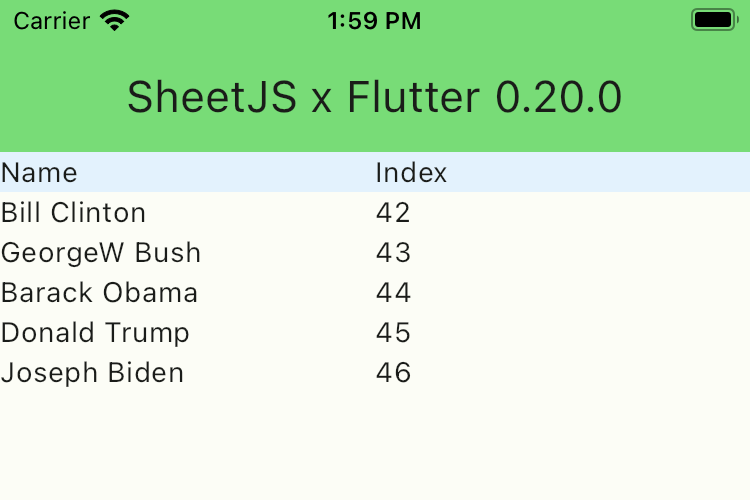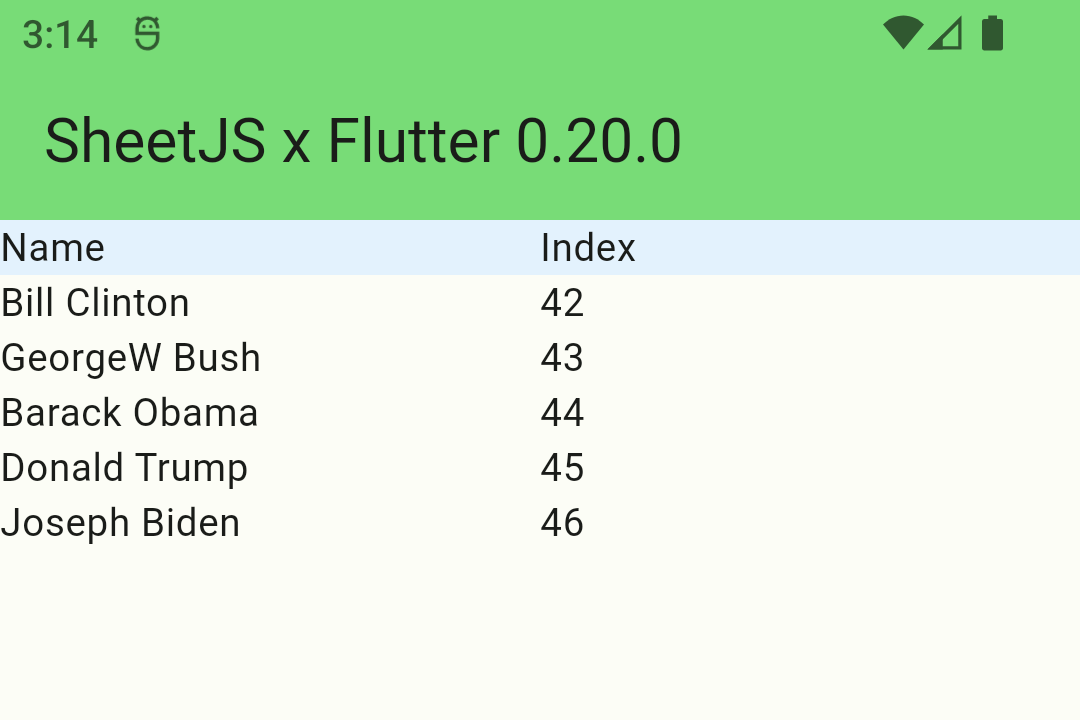Let Data Fly with Flutter
Dart1 + Flutter2 is a popular cross-platform app framework. JavaScript code can be run through embedded engines.
SheetJS is a JavaScript library for reading and writing data from spreadsheets.
This demo uses Dart + Flutter and SheetJS to process spreadsheets. We'll explore
how to use the flutter_js package to run JavaScript code and how to pass data
between Dart code and the platform-specific JS engines.
The "Demo" creates an app that looks like the screenshots below:
| iOS | Android |
|---|---|
|
|
This demo was tested in the following environments:
Real Devices
| OS | Device | Dart | Flutter | Date |
|---|---|---|---|---|
| Android 34 | NVIDIA Shield | 3.7.2 | 3.29.2 | 2025-03-31 |
| iOS 15.6 | iPhone 13 Pro Max | 3.7.2 | 3.29.2 | 2025-03-31 |
Simulators
| OS | Device | Dart | Flutter | Dev Platform | Date |
|---|---|---|---|---|---|
| Android 35 | Pixel 9 Pro XL | 3.7.2 | 3.29.2 | darwin-x64 | 2025-03-31 |
| iOS 18.3 | iPhone 16 Pro Max | 3.7.2 | 3.29.2 | darwin-x64 | 2025-03-31 |
| Android 36 | Pixel 9 Pro XL | 3.7.2 | 3.29.3 | win11-x64 | 2054-04-28 |
Before starting this demo, manually disable telemetry. On MacOS:
dart --disable-telemetry
dart --disable-analytics
flutter config --no-analytics
flutter config --disable-telemetry
Integration Details
This demo assumes familiarity with Dart and Flutter.
For the iOS and Android targets, the flutter_js package3 wraps JavaScriptCore4
and QuickJS5 engines respectively.
The SheetJS Standalone scripts can be parsed and evaluated in the wrapped engines.
Loading SheetJS
Adding the scripts
The flutter.assets property in pubspec.yaml specifies assets. Assuming the
standalone script and shim are placed in the scripts folder, the following
snippet loads the scripts as assets:
flutter:
assets:
- scripts/xlsx.full.min.js
- scripts/shim.min.js
Once loaded, the contents can be loaded with rootBundle.loadString:
import 'package:flutter/services.dart' show rootBundle;
String shim = await rootBundle.loadString("scripts/shim.min.js");
String sheetjs = await rootBundle.loadString("scripts/xlsx.full.min.js");
Initialization
It is strongly recommended to add the engine to the state of a StatefulWidget:
import 'package:flutter_js/flutter_js.dart';
class SheetJSFlutterState extends State<SheetJSFlutter> {
late JavascriptRuntime _engine;
void initState() {
_engine = getJavascriptRuntime();
}
}
Running SheetJS Scripts
Since fetching assets is asynchronous, it is recommended to create a wrapper
async function and sequentially await each script:
class SheetJSFlutterState extends State<SheetJSFlutter> {
String _version = '0.0.0';
late JavascriptRuntime _engine;
void initState() {
_engine = getJavascriptRuntime();
_initEngine(); // note: this is not `await`-ed
}
Future<void> _initEngine() async {
/* fetch and evaluate the shim */
String shim = await rootBundle.loadString("scripts/shim.min.js");
_engine.evaluate(shim);
/* fetch and evaluate the main script */
String sheetjs = await rootBundle.loadString("scripts/xlsx.full.min.js");
_engine.evaluate(sheetjs);
/* capture the version string */
JsEvalResult vers = _engine.evaluate("XLSX.version");
setState(() => _version = vers.stringResult);
}
}
Reading data
The following diagram depicts the workbook waltz:
The most common binary data type in Dart is Uint8List. It is the data type
for http.Response#bodyBytes and the return type of File#readAsBytes().
The Flutter JS connector offers no simple interop for Uint8List data. The data
should be converted to Base64 using base64Encode before parsing.
Once passed into the JS engine, the SheetJS read function6 can read the
Base64-encoded string and the sheet_to_csv utility function7 can generate
a CSV string from a worksheet. This string can be pulled back into Dart code.
The csv package provides a special CsvToListConverter converter to generate
List<List<dynamic>> (Dart's spiritual equivalent of the array of arrays).
The following snippet generates List<List<dynamic>> from a Dart Uint8List:
import 'dart:convert';
import 'package:csv/csv.dart';
class SheetJSFlutterState extends State<SheetJSFlutter> {
List<List<dynamic>> _data = [];
late JavascriptRuntime _engine;
void _processBytes(Uint8List bytes) {
String base64 = base64Encode(bytes);
JsEvalResult func = _engine.evaluate("""
var wb = XLSX.read('$base64');
XLSX.utils.sheet_to_csv(wb.Sheets[wb.SheetNames[0]]);
""");
String csv = func.stringResult;
setState(() { _data = CsvToListConverter(eol: "\n").convert(csv); });
}
}
Demo
- Follow the official "Install" instructions for Flutter8.
Run flutter doctor and confirm the following items are checked:
- Linux
- macOS
- Windows
[✓] Android toolchain - develop for Android devices (Android SDK version 34.0.0)
[✓] Android toolchain - develop for Android devices (Android SDK version 36.0.0) [✓] Xcode - develop for iOS and macOS (Xcode 16.2)
[✓] Android toolchain - develop for Android devices (Android SDK version 35.0.1)
(the actual version numbers may differ)
Installation Notes (click to hide)
On first run, there may be a warning with "Android toolchain":
[!] Android toolchain - develop for Android devices (Android SDK version 35.0.1)
! Some Android licenses not accepted. To resolve this, run: flutter doctor
--android-licenses
As stated, the fix is to run the command:
flutter doctor --android-licenses
On first run, there may be a warning with "Xcode":
[!] Xcode - develop for iOS and macOS (Xcode 15.0.1)
✗ Unable to get list of installed Simulator runtimes.
Open "Settings" panel in Xcode. Under "Platforms", click "Get" next to "iOS".
In local testing, there were issues with the Android toolchain:
error: Android sdkmanager not found. Update to the latest Android SDK and ensure that the cmdline-tools are installed to resolve this.
Android Studio does not install Android SDK Command-Line Tools by default. It
must be installed manually.
Assuming the command-line tools are installed
This was fixed by switching to Java 20, installing Android SDK 33, and rolling
back to Android SDK Command-Line Tools (revision: 10.0)
If Google Chrome is not installed, flutter doctor will show an issue:
[✗] Chrome - develop for the web (Cannot find Chrome executable at
/Applications/Google Chrome.app/Contents/MacOS/Google Chrome)
! Cannot find Chrome. Try setting CHROME_EXECUTABLE to a Chrome executable.
If Chromium is installed, the environment variable should be manually assigned:
- Linux
- macOS
- Windows
The CHROME_EXECUTABLE environment variable should be set to the path to the
chrome binary. This path differs between distributions and package managers.
export CHROME_EXECUTABLE=/Applications/Chromium.app/Contents/MacOS/Chromium
Type env in the search bar and select "Edit the system environment variables".
In the new window, click the "Environment Variables..." button.
In the new window, look for the "System variables" section and click "New..."
Set the "Variable name" to CHROME_EXECUTABLE and the value to the path to the
program. When this demo was last tested, Chromium was installed for the local
user at C:\Users\USERNAME\AppData\Local\Chromium\Application\chrome.exe .
Click "OK" in each window (3 windows) and restart your computer.
List all available emulators:
flutter emulators
- Linux
- macOS
- Windows
There should be at least one android emulator:
Id • Name • Manufacturer • Platform
Pixel_3a_API_35 • Pixel 3a API 35 • Google • android
There should be at least one android emulator and one ios simulator:
Id • Name • Manufacturer • Platform
apple_ios_simulator • iOS Simulator • Apple • ios
Pixel_9_Pro_XL_API_35 • Pixel 9 Pro XL API 35 • Google • android
There should be at least one android emulator:
Id • Name • Manufacturer • Platform
Pixel_9_Pro_XL • Pixel 9 Pro XL • Google • android
- Disable telemetry. The following commands were confirmed to work:
dart --disable-telemetry
dart --disable-analytics
flutter config --no-analytics
Base Project
- Create a new Flutter project:
flutter create sheetjs_flutter
cd sheetjs_flutter
- Start the Android emulator.
Details (click to hide)
Android Studio
In Android Studio, click "More actions" > "Virtual Device Manager". Look for the emulated device in the list and click the ▶ button to play.
Command Line
List the available emulators with flutter emulators:
% flutter emulators
2 available emulators:
Id • Name • Manufacturer • Platform
apple_ios_simulator • iOS Simulator • Apple • ios
Pixel_9_Pro_XL_API_35 • Pixel 9 Pro XL API 35 • Google • android
^^^^^^^^^^^^^^^^^^^^^--- the first column is the name for `emulator avd`
The first column shows the name that should be passed to emulator -avd. In a
previous test, the name was Pixel_9_Pro_XL_API_35 and the launch command was:
emulator -avd Pixel_9_Pro_XL_API_35
If emulator cannot be found, the folder must be added to the system path.
- macOS
- Windows
On macOS, ~/Library/Android/sdk/emulator/ is the typical location for the
emulator binary:
export PATH="$PATH":~/Library/Android/sdk/emulator
emulator -avd Pixel_9_Pro_XL_API_35
The Android SDK folder can be found in the SDK manager in Android Studio. It is
typically %LOCALAPPDATA%\Android\Sdk.
If it is not assigned, create a User environment variable named ANDROID_HOME
with the value set to the Android SDK folder.
There are three folders within the Android SDK folder that should be added to
the User PATH environment variable. Each folder holds a different tool:
| Folder | Command-line Tool |
|---|---|
%ANDROID_HOME%\emulator | emulator |
%ANDROID_HOME%\cmdline-tools\latest\bin | avdmanager |
%ANDROID_HOME%\platform-tools | adb |
- While the Android emulator is open, start the application:
flutter run
If emulator is not detected (click to show)
In some test runs, flutter run did not automatically detect the emulator.
Run flutter -v -d sheetjs run and the command will fail. Inspect the output:
[ +6 ms] No supported devices found with name or id matching 'sheetjs'.
[ ] The following devices were found:
...
[ +26 ms] sdk gphone64 arm64 (mobile) • emulator-5554 • android-arm64 • Android 13 (API 33) (emulator)
[ ] macOS (desktop) • macos • darwin-arm64 • macOS 13.5.1 22G90 darwin-arm64
...
Search the output for sheetjs. After that line, search for the emulator list.
One of the lines will correspond to the running emulator:
[ +26 ms] sdk gphone64 arm64 (mobile) • emulator-5554 • android-arm64 • Android 13 (API 33) (emulator)
^^^^^^^^^^^^^--- the second column is the name
The second column is the device name. Assuming the name is emulator-5554, run:
flutter -v -d emulator-5554 run
Once the app loads, stop the terminal process and close the simulator.
- Install Flutter / Dart dependencies:
flutter pub add http csv flutter_js
The command may fail in Windows with the following message:
Building with plugins requires symlink support.
Please enable Developer Mode in your system settings. Run start ms-settings:developers to open settings.
As stated, "Developer Mode" must be enabled:
-
Run
start ms-settings:developers -
In the panel, enable "Developer Mode" and click "Yes" in the popup.
-
Reinstall dependencies:
flutter pub add http csv flutter_js
- Open
pubspec.yamlwith a text editor. Search for the line that starts withflutter:(no whitespace) and add the highlighted lines:
# The following section is specific to Flutter packages.
flutter:
assets:
- scripts/xlsx.full.min.js
- scripts/shim.min.js
- Download dependencies to the
scriptsfolder:
mkdir -p scripts
cd scripts
curl -LO https://cdn.sheetjs.com/xlsx-0.20.3/package/dist/xlsx.full.min.js
curl -LO https://cdn.sheetjs.com/xlsx-0.20.3/package/dist/shim.min.js
cd ..
PowerShell curl is incompatible with the official curl program. The command
may fail with a parameter error:
Invoke-WebRequest : A parameter cannot be found that matches parameter name 'LO'.
curl.exe must be used instead:
mkdir -p scripts
cd scripts
curl.exe -LO https://cdn.sheetjs.com/xlsx-0.20.3/package/dist/xlsx.full.min.js
curl.exe -LO https://cdn.sheetjs.com/xlsx-0.20.3/package/dist/shim.min.js
cd ..
- Download
main.darttolib/main.dart:
curl -L -o lib/main.dart https://docs.sheetjs.com/flutter/main.dart
PowerShell curl is incompatible with the official curl program. The command
may fail with a parameter error:
Invoke-WebRequest : A parameter cannot be found that matches parameter name 'L'.
curl.exe must be used instead:
curl.exe -L -o lib/main.dart https://docs.sheetjs.com/flutter/main.dart
Android
-
Start the Android emulator using the same instructions as Step 3.
-
Launch the app:
flutter run
The app fetches https://docs.sheetjs.com/pres.numbers, parses, converts data to
an array of arrays, and presents the data in a Flutter Table widget.
If emulator is not detected (click to show)
In some test runs, flutter run did not automatically detect the emulator.
Run flutter -v -d sheetjs run and the command will fail. Inspect the output:
[ +6 ms] No supported devices found with name or id matching 'sheetjs'.
[ ] The following devices were found:
...
[ +26 ms] sdk gphone64 arm64 (mobile) • emulator-5554 • android-arm64 • Android 13 (API 33) (emulator)
[ ] macOS (desktop) • macos • darwin-arm64 • macOS 13.5.1 22G90 darwin-arm64
...
Search the output for sheetjs. After that line, search for the emulator list.
One of the lines will correspond to the running emulator:
[ +26 ms] sdk gphone64 arm64 (mobile) • emulator-5554 • android-arm64 • Android 13 (API 33) (emulator)
^^^^^^^^^^^^^--- the second column is the name
The second column is the device name. Assuming the name is emulator-5554, run:
flutter -v -d emulator-5554 run
In some test runs on low-power devices, it took 20 seconds for the app to fetch and display data!
In some demo runs, the build failed with an Android SDK error:
│ The plugin flutter_js requires a higher Android SDK version. │
│ Fix this issue by adding the following to the file /.../android/app/build.gradle: │
│ android { │
│ defaultConfig { │
│ minSdkVersion 21 │
│ } │
│ } │
This was fixed by editing android/app/build.gradle.
Searching for minSdkVersion should reveal the following line:
minSdkVersion flutter.minSdkVersion
flutter.minSdkVersion should be replaced with 21:
minSdkVersion 21
In some demo runs, the build failed with an Android NDK error:
Your project is configured with Android NDK 26.3.11579264, but the following plugin(s) depend on a different Android NDK version:
- flutter_js requires Android NDK 27.0.12077973
Fix this issue by using the highest Android NDK version (they are backward compatible).
Add the following to /.../android/app/build.gradle.kts:
android {
ndkVersion = "27.0.12077973"
...
}
This was fixed by editing android/app/build.gradle.kts.
Searching for ndkVersion should reveal the following line:
ndkVersion = flutter.ndkVersion
flutter.ndkVersion should be replaced with 27.0.12077973:
ndkVersion = "27.0.12077973"
In some demo runs, the build failed with an Android namespace error:
A problem occurred configuring project ':flutter_js'.
> Could not create an instance of type com.android.build.api.variant.impl.LibraryVariantBuilderImpl.
> Namespace not specified. Specify a namespace in the module's build file: /Users/sheetjs/.pub-cache/hosted/pub.dev/flutter_js-0.8.2/android/build.gradle. See https://d.android.com/r/tools/upgrade-assistant/set-namespace for information about setting the namespace.
This affects flutter_js version 0.8.2.
The file (flutter_js-0.8.2/android/build.gradle) should be manually edited. In
the android block, add a namespace field:
android {
namespace "io.abner.flutter_js"
- Close the Android emulator.
iOS
-
Start the iOS simulator.
-
Launch the app:
flutter run
The app fetches https://docs.sheetjs.com/pres.numbers, parses, converts data to
an array of arrays, and presents the data in a Flutter Table widget.
Android Device
- Connect an Android device using a USB cable.
If the device asks to allow USB debugging, tap "Allow".
- Verify that
fluttercan find the device:
flutter devices
The list should include the device:
SheetJS (mobile) • 726272627262726272 • android-arm64 • Android 11 (API 30)
^^^^^^^--- the first column is the name
- Build an APK:
flutter build apk --release
In some demo runs, the build failed with an Android resource error:
Execution failed for task ':flutter_js:verifyReleaseResources'.
> A failure occurred while executing com.android.build.gradle.tasks.VerifyLibraryResourcesTask$Action
> Android resource linking failed
ERROR: /private/tmp/sheetjs_flutter/build/flutter_js/intermediates/merged_res/release/mergeReleaseResources/values/values.xml:194: AAPT: error: resource android:attr/lStar not found.
The file (flutter_js-0.8.2/android/build.gradle) should be manually edited. In
the android block, force the compileSdkVersion to be 31:
android {
compileSdkVersion 31
- Install on the Android device:
flutter install
The script may ask for a device:
[1]: SheetJS (1234567890)
[2]: iPhone 15 Pro Max (12345678-9ABC-DEF0-1234-567890ABCDEF)
[3]: macOS (macos)
[4]: Chrome (chrome)
Please choose one (or "q" to quit):
Select the number corresponding to the device.
- Launch the installed
sheetjs_flutterapp on the device.
The app may take 30 seconds to load the content.
There are known bugs in the Dart HTTP client in Android 129.
iOS Device
-
Follow the official "Deploy to physical iOS devices" instructions10
-
Connect the iOS device and verify that
fluttercan find the device:
flutter devices
The list should include the device:
SheetPad (mobile) • 00000000-0000000000000000 • ios • iOS 15.1 19B74
^^^^^^^^--- the first column is the name
- Run the program on the device:
flutter run -d SheetPad
In debug mode, "Flutter tools" will attempt to connect to the running app. The device will ask for permission:
"Sheetjs Flutter" would like to find and connect to devices on your local network.
Tap "OK" to continue.
In some test runs, the app requested for local network access:
"Sheetjs Flutter" would like to find and connect to devices on your local network.
Local network access is not required for the demo. Select "Don't Allow".
When this demo was last tested, the build failed with an error:
Could not build the precompiled application for the device.
Error (Xcode): No profiles for 'com.example.sheetjsFlutter' were found: Xcode couldn't find any iOS App Development provisioning profiles matching 'com.example.sheetjsFlutter'. Automatic signing is disabled and unable to generate a profile. To enable automatic signing, pass -allowProvisioningUpdates to xcodebuild.
The message includes a hint:
Verify that the Bundle Identifier in your project is your signing id in Xcode
open ios/Runner.xcworkspace
Open the workspace and select the "Runner" project in the Navigator. In the main pane, select "Signing & Capabilities" and ensure a Team is selected. From the menu bar, select "Product" > "Run" to run the app.
If there is an "Untrusted Developer" error, the certificate must be trusted on the device. The following steps were verified in iOS 15.1:
- Open the "Settings" app on the device
In the "APPS FROM DEVELOPER" section of the new screen, "Sheetjs Flutter" should be displayed. If it is missing, tap the "<" button near the top of the screen and select a different certificate from the list.
-
Select "General" > "VPN & Device Management".
-
In the "DEVELOPER APP" section, tap the certificate that is "Not Trusted".
-
After confirming "Sheetjs Flutter" is in the list, tap the "Trust" button and tap "Trust" in the popup.
Footnotes
-
https://dart.dev/ is the official site for the Dart Programming Language. ↩
-
https://flutter.dev/ is the official site for the Flutter Framework. ↩
-
The
flutter_jspackage is hosted on the Dart package repository. ↩ -
See the dedicated "Swift + JavaScriptCore" demo for more details. ↩
-
See the dedicated "C + QuickJS" demo for more details. ↩
-
For example, Issue 836 in the
httprepository mentions that API calls may take 10+ seconds. This is an issue in Dart + Flutter. ↩ -
See "Deploy to physical iOS devices" in the Flutter documentation ↩