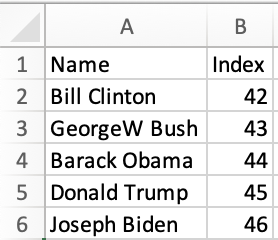Sheets in AngularJS Sites
This demo is for the legacy AngularJS framework (version 1).
"Angular" now commonly refers to the new framework starting with version 2. The "Angular" demo covers the new framework.
AngularJS is a JS library for building user interfaces.
SheetJS is a JavaScript library for reading and writing data from spreadsheets.
This demo uses AngularJS and SheetJS to process and generate spreadsheets. We'll explore how to load SheetJS in AngularJS projects and compare common state models and data flow strategies.
Live Demo
This demo was tested in the following environments:
| Browser | Version | Date |
|---|---|---|
| Chromium 133 | 1.8.2 (latest) | 2025-03-30 |
| Konqueror 22 | 1.8.2 (latest) | 2025-04-23 |
| Chromium 133 | 1.2.32 (legacy) | 2025-03-30 |
Click here for a live standalone integration demo.
The demo uses an array of objects as its internal state. It fetches and displays data on load. It also includes a button for exporting data to file and a file input element for loading user-submitted files.
Installation
The SheetJS Standalone scripts
can be referenced in a SCRIPT tag from the HTML entry point page.
The script adds the XLSX global variable.
Data Sources
Modern browsers support a number of convenient APIs for receiving files and allowing users to submit files.
AngularJS, relevant in an era before the APIs were available, provides wrappers to simplify network and file processing.
Remote Files
To download files from a remote location, the $http service can perform GET
requests1
The responseType option is directly passed to XMLHttpRequest. Setting the
property to "arraybuffer" ensures the result is an ArrayBuffer object.
The SheetJS read method can parse the ArrayBuffer
and return a SheetJS workbook object2.
This controller fetches a sample file,
parses the result into a workbook, extracts the first worksheet, and uses the
SheetJS sheet_to_html method to
generate an HTML table:
/* The controller function must accept a `$http` argument */
app.controller('sheetjs', function($scope, $http) {
/* fetch https://docs.sheetjs.com/pres.xlsx */
$http({
method:'GET', url:'https://docs.sheetjs.com/pres.xlsx',
/* ensure the result is an ArrayBuffer object */
responseType:'arraybuffer'
}).then(function(response) {
var wb = XLSX.read(response.data);
/* generate HTML from first worksheet*/
var ws = wb.Sheets[wb.SheetNames[0]];
var html = XLSX.utils.sheet_to_html(ws);
/* assign to the `tbl` scope property */
$scope.tbl = html;
}, function(err) { console.log(err); });
});
User-Submitted Files
Users can submit files using HTML file input elements. A DOM change event is
created when users select a file.
In AngularJS, standard DOM event handlers are created using custom directives
with the link option3.
The following directive function creates a change event handler that will use
a FileReader to generate an ArrayBuffer object with the file data, parse the
file data using the SheetJS read method, generate a
HTML table using sheet_to_html,
and store the result in the tbl property of the app state:
function SheetJSImportDirective() { return {
scope: false,
/* $elm will be a reference to the file input DOM element */
link: function ($scope, $elm) {
/* add a `change` event handler */
$elm.on('change', function (changeEvent) {
/* use a FileReader to read the file */
var reader = new FileReader();
reader.onload = function (e) {
/* this event handler will be called once the data is read */
var wb = XLSX.read(e.target.result);
/* generate HTML from first worksheet*/
var ws = wb.Sheets[wb.SheetNames[0]];
var html = XLSX.utils.sheet_to_html(ws);
/* assign to the `tbl` scope property */
$scope.apply(function() { $scope.tbl = html; });
};
/* read */
reader.readAsArrayBuffer(changeEvent.target.files[0]);
});
}
}; }
This functionality can be added to the app in two steps:
- Add an
INPUTelement with attributeimport-sheet-js="":
<input type="file" import-sheet-js="" multiple="false" />
- Define the
importSheetJsdirective that attachesSheetJSImportDirective:
app.directive("importSheetJs", [SheetJSImportDirective]);
AngularJS normalizes the hyphenated attribute import-sheet-js to the
importSheetJs camel-case directive name.
Internal State
The various SheetJS APIs work with various data shapes. The preferred state depends on the application.
Array of Objects
The example presidents sheet has one header row with "Name" and "Index" columns. The natural JS representation is an object for each row, where the keys are specified in the first row:
| Spreadsheet | State |
|---|---|
| |
The SheetJS sheet_to_json method
generates row objects from worksheets. The following controller parses a remote
file, generates row objects, and stores the array in the state:
app.controller('sheetjs', function($scope, $http) {
$http({
url:'https://docs.sheetjs.com/pres.xlsx',
method:'GET', responseType:'arraybuffer'
}).then(function(response) {
var wb = XLSX.read(response.data);
$scope.data = XLSX.utils.sheet_to_json(wb.Sheets[wb.SheetNames[0]]);
}, function(err) { console.log(err); });
});
A component will typically loop over the data using ng-repeat. The following
template generates a TABLE with a row for each President:
<table id="sjs-table">
<tr><th>Name</th><th>Index</th></tr>
<tr ng-repeat="row in data track by $index">
<td>{{row.Name}}</td>
<td>{{row.Index}}</td>
</tr>
</table>
The json_to_sheet method
can generate a worksheet from the data:
/* assuming $scope.data is an array of objects */
$scope.exportSheetJS = function() {
/* generate a worksheet */
var ws = XLSX.utils.json_to_sheet($scope.data);
/* add to workbook */
var wb = XLSX.utils.book_new();
XLSX.utils.book_append_sheet(wb, ws, "Presidents");
/* write workbook and force a download */
XLSX.writeFile(wb, "SheetJSAngularJSAoO.xlsx");
};
How to run the example (click to hide)
- Save the following to
index.html:
<!DOCTYPE html>
<html ng-app="s5s">
<head>
<title>SheetJS + AngularJS</title>
<script src="https://ajax.googleapis.com/ajax/libs/angularjs/1.8.2/angular.min.js"></script>
<script src="https://cdn.sheetjs.com/xlsx-0.20.3/package/dist/shim.min.js"></script>
<script src="https://cdn.sheetjs.com/xlsx-0.20.3/package/dist/xlsx.full.min.js"></script>
</head>
<body>
<h3><a href="https://sheetjs.com">SheetJS + AngularJS demo</a></h3>
<div ng-controller="sheetjs">
<button ng-click="exportSheetJS()">Export Table</button>
<table id="s5s-table">
<tr><th>Name</th><th>Index</th></tr>
<tr ng-repeat="row in data track by $index">
<td>{{row.Name}}</td>
<td>{{row.Index}}</td>
</tr>
</table>
</div>
<script>
var app = angular.module('s5s', []);
app.controller('sheetjs', function($scope, $http) {
$scope.exportSheetJS = function() {
var ws = XLSX.utils.json_to_sheet($scope.data);
var wb = XLSX.utils.book_new();
XLSX.utils.book_append_sheet(wb, ws, "Presidents");
XLSX.writeFile(wb, "SheetJSAngularJSAoO.xlsx");
};
$http({
url:'https://docs.sheetjs.com/pres.xlsx',
method:'GET', responseType:'arraybuffer'
}).then(function(response) {
var wb = XLSX.read(response.data);
var data = XLSX.utils.sheet_to_json(wb.Sheets[wb.SheetNames[0]]);
$scope.data = data;
}, function(err) { console.log(err); });
});
</script>
</body>
</html>
- Start a local web server:
npx -y http-server .
Access the displayed URL with a web browser (typically http://localhost:8080)
When the page loads, the app will fetch https://docs.sheetjs.com/pres.xlsx and store an array of objects in state. When the "Export Table" button is clicked, a worksheet is created and exported to XLSX.
HTML
The main disadvantage of the Array of Objects approach is the specific nature of the columns. For more general use, passing around an Array of Arrays works. However, this does not handle merge cells4 well!
The sheet_to_html function generates HTML that is aware of merges and other
worksheet features. The generated HTML does not contain any <script> tags,
and should therefore be safe to pass to an ng-bind-html binding. This approach
requires the ngSanitize plugin5.
<div ng-controller="sheetjs">
<div ng-bind-html="data" id="tbl"></div>
</div>
<script>
var app = angular.module('s5s', ['ngSanitize']);
app.controller('sheetjs', function($scope, $http) {
$http({
url:'https://docs.sheetjs.com/pres.xlsx',
method:'GET', responseType:'arraybuffer'
}).then(function(response) {
var wb = XLSX.read(response.data);
$scope.data = XLSX.utils.sheet_to_html(wb.Sheets[wb.SheetNames[0]]);
}, function(err) { console.log(err); });
});
</script>
The HTML table can be directly exported with table_to_book:
$scope.exportSheetJS = function() {
/* export table element */
var tbl = document.getElementById("tbl").getElementsByTagName("TABLE")[0];
var wb = XLSX.utils.table_to_book(tbl);
XLSX.writeFile(wb, "SheetJSAngularJSHTML.xlsx");
};
How to run the example (click to hide)
- Save the following to
index.html:
<!DOCTYPE html>
<html ng-app="s5s">
<head>
<title>SheetJS + AngularJS</title>
<script src="https://ajax.googleapis.com/ajax/libs/angularjs/1.8.2/angular.min.js"></script>
<script src="https://ajax.googleapis.com/ajax/libs/angularjs/1.8.2/angular-sanitize.js"></script>
<script src="https://cdn.sheetjs.com/xlsx-0.20.3/package/dist/shim.min.js"></script>
<script src="https://cdn.sheetjs.com/xlsx-0.20.3/package/dist/xlsx.full.min.js"></script>
</head>
<body>
<h3><a href="https://sheetjs.com">SheetJS + AngularJS demo</a></h3>
<div ng-controller="sheetjs">
<button ng-click="exportSheetJS()">Export Table</button>
<div ng-bind-html="data" id="tbl"></div>
</div>
<script>
var app = angular.module('s5s', ['ngSanitize']);
app.controller('sheetjs', function($scope, $http) {
$scope.exportSheetJS = function() {
var tbl = document.getElementById("tbl").getElementsByTagName("TABLE")[0];
var wb = XLSX.utils.table_to_book(tbl);
XLSX.writeFile(wb, "SheetJSAngularJSHTML.xlsx");
};
$http({
url:'https://docs.sheetjs.com/pres.xlsx',
method:'GET', responseType:'arraybuffer'
}).then(function(response) {
var wb = XLSX.read(response.data);
$scope.data = XLSX.utils.sheet_to_html(wb.Sheets[wb.SheetNames[0]]);
}, function(err) { console.log(err); });
});
</script>
</body>
</html>
- Start a local web server:
npx -y http-server .
Access the displayed URL with a web browser (typically http://localhost:8080)
When the page loads, the app will fetch https://docs.sheetjs.com/pres.xlsx and store the HTML string in state. When the "Export Table" button is clicked, a worksheet is created and exported to XLSX.
Footnotes
-
See "Workbook Object" ↩
-
See "Creating Directives" in the AngularJS documentation. ↩
-
See "Merged Cells" in "SheetJS Data Model" for more details. ↩
-
See
ngSanitizein the AngularJS documentation. ↩